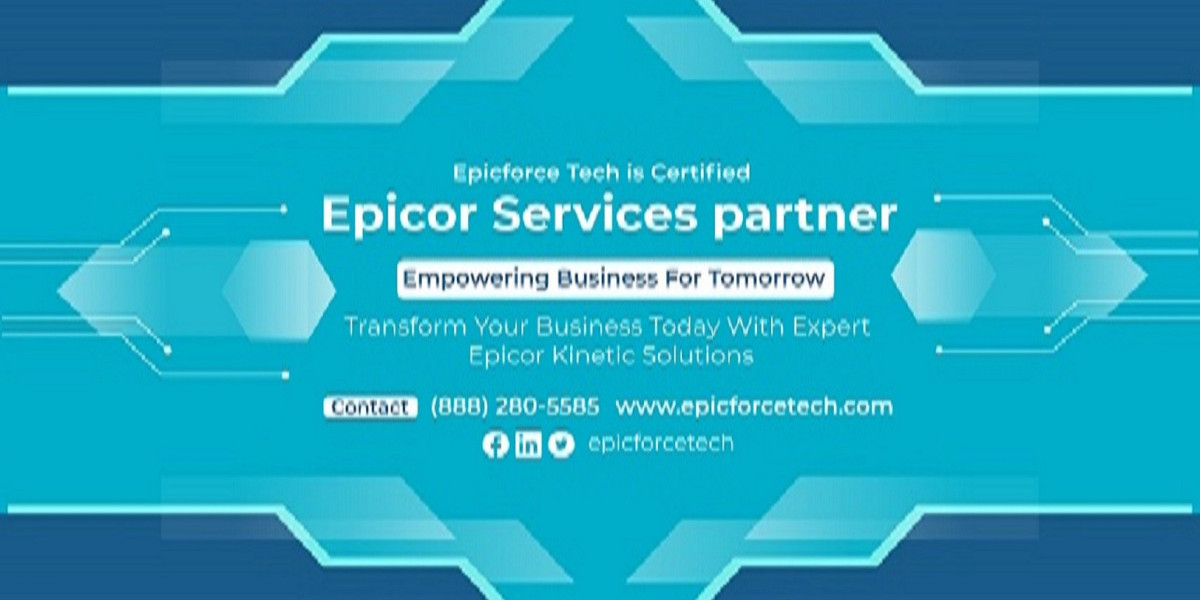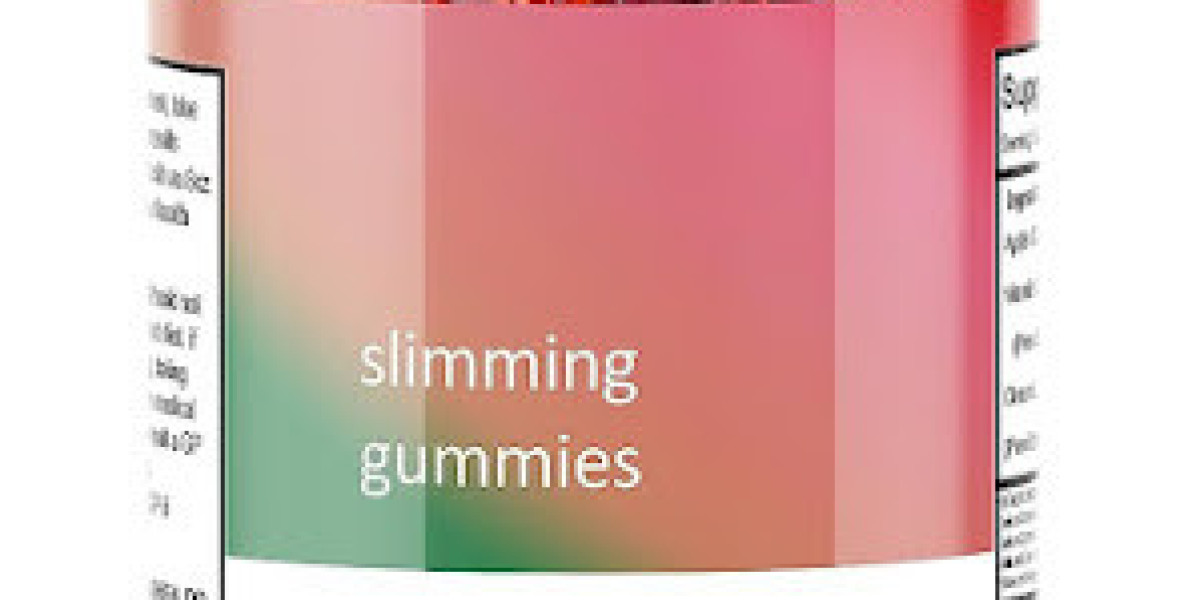Accurate and well-structured reporting is essential for any business using Epicor® ERP. While standard SSRS reports provide valuable insights, businesses often require more in-depth analysis for better decision-making. This is where subreports and drill-through reports come into play, offering advanced reporting capabilities that allow users to explore data dynamically.
Using subreports and drill-through reports in Epicor® SSRS, organizations can generate layered reports that provide detailed, interactive insights. These features allow businesses to:
- Reduce the need for multiple static reports
- Provide hierarchical data structures
- Enable seamless data exploration
- Enhance business intelligence with drill-down capabilities
This guide will explain what subreports and drill-through reports are, how they work, and best practices to implement them efficiently in Epicor® SSRS.
What Are Subreports in Epicor® SSRS?
A subreport is a report embedded within another report. It functions independently but shares data with the main report to display additional insights.
Key Benefits of Subreports:
- Data segmentation – Display related data in structured sections
- Modular reporting – Reduce report complexity by splitting large datasets
- Better readability – Present related data in different layouts or sections
- Reuse of reports – Avoid duplicating report logic by linking existing reports
Example Use Case:
A sales performance report displays total revenue per region. Using a subreport, users can view detailed revenue breakdowns by product category, salesperson, or time period without generating separate reports.
How to Create Subreports in Epicor® SSRS
Design the Subreport
- Create a new SSRS report with the required dataset and layout
- Ensure that the subreport focuses on specific, detailed data related to the main report
Define Parameters for Data Linking
- Use parameters to connect the subreport with the main report
- For example, passing Region ID from the main report to the subreport ensures the detailed breakdown corresponds to the selected region
Embed the Subreport in the Main Report
- Add a Subreport Control to the main report
- Select the subreport file and define parameters that link the reports
Test and Deploy
- Run the report to verify that the subreport displays the correct filtered data
- Publish the report in Epicor® SSRS and validate results
What Are Drill-Through Reports in Epicor® SSRS?
A drill-through report is an interactive report that allows users to click on specific data points in the main report to open a related, more detailed report. Unlike subreports, drill-through reports open separately and allow users to navigate dynamically.
Key Benefits of Drill-Through Reports:
- Interactive data exploration – Users can click on a summary item to view detailed breakdowns
- Improved user experience – Reduces report clutter while offering deeper analysis
- Efficient data navigation – Users can move between high-level and detailed reports easily
Example Use Case:
A customer orders report lists total orders per customer. Clicking on a customer name opens a drill-through report showing individual order details, including order date, items purchased, and payment status.
How to Create Drill-Through Reports in Epicor® SSRS
Create the Drill-Through Report
- Design a detailed SSRS report that will act as the drill-through target
- Ensure that it contains data filters based on the main report selection
Set Up Parameters
- Define a parameter (e.g., Customer ID) that filters the detailed report based on the selected data point from the main report
Configure the Main Report
- Select the field users will click on (e.g., Customer Name)
- Set an Action Property → Go to Report and choose the drill-through report
- Pass the Customer ID parameter to filter the detailed report dynamically
Test the Drill-Through Navigation
- Click on a data point in the main report to verify that the correct detailed report opens with relevant data
Best Practices for Using Subreports & Drill-Through Reports in Epicor® SSRS
- Use subreports for related, embedded data – Keep subreports focused on summarizing detailed data within the main report
- Use drill-through reports for large datasets – Avoid overcrowding the main report; instead, let users navigate detailed information interactively
- Optimize performance – Subreports and drill-through reports increase report processing time. Use optimized queries, indexing, and caching to maintain speed
- Ensure data security – Apply role-based security to ensure that users access only authorized subreports and drill-through reports
- Design reports for readability – Keep reports structured, with clear labels, headers, and proper formatting for better usability
Real-Life Example: Implementing Subreports & Drill-Through Reports in Epicor® SSRS
Scenario:
A manufacturing company wanted a production performance dashboard to analyze efficiency across different production lines.
Solution:
- Used a subreport to show machine downtime reasons for each production line
- Created a drill-through report to allow managers to click on a production unit and view detailed performance metrics
Outcome:
- Reduced reporting time by 40 percent
- Improved decision-making by providing real-time production insights
Conclusion
Subreports and drill-through reports in Epicor® SSRS provide powerful ways to enhance reporting efficiency, improve data analysis, and make business intelligence more actionable. These tools allow businesses to structure their reports more effectively, making them interactive, detailed, and insightful.
At Epicforce Tech, we help businesses optimize their Epicor SSRS Reports, ensuring better data visualization, automation, and reporting efficiency. Whether you need custom SSRS reports, dashboards, or advanced analytics, our team can support your reporting needs.