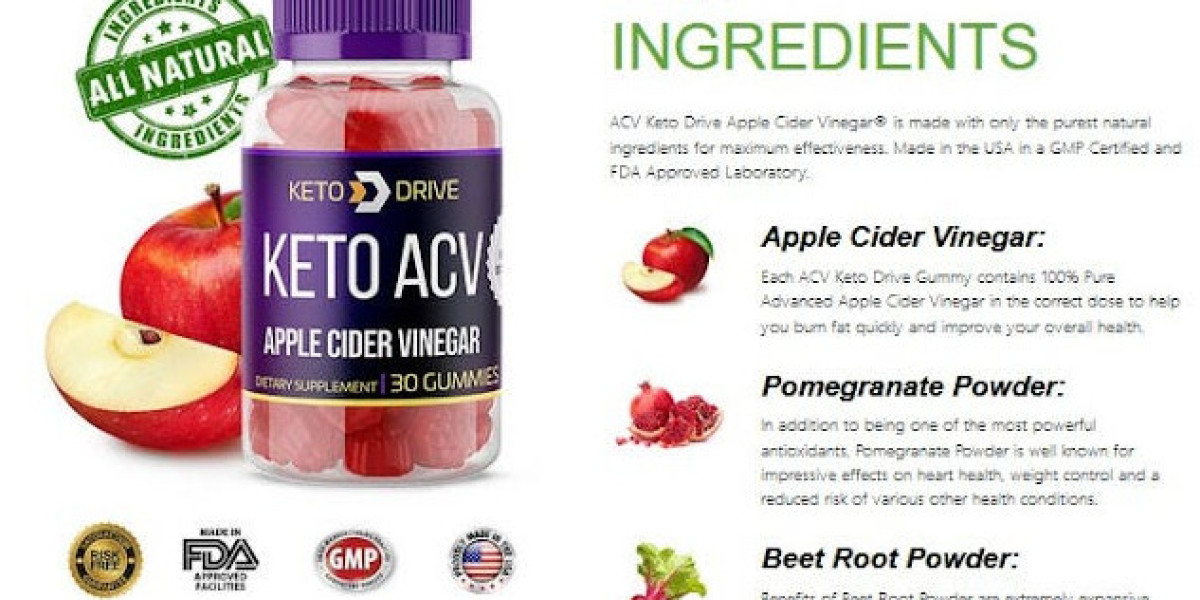While many users enjoy the app on their mobile devices, accessing it on a PC can enhance the viewing experience significantly. This guide will explore how to download and install the Hotstar app for PC, along with tips and tricks to make the most of your streaming experience.
Why Choose the Hotstar App for PC?
The Hotstar app for PC offers several advantages that make it a preferred choice for many users. First and foremost, the larger screen size provides a more immersive viewing experience, allowing you to enjoy your favorite shows and movies with greater clarity. Additionally, the app’s interface is more user-friendly on a PC, making it easier to navigate through various categories and content.
Moreover, watching on a PC enables users to multitask effectively. You can browse the internet, respond to emails, or even participate in video calls while streaming your favorite content in the background. This flexibility is particularly appealing for those who lead busy lives and want to maximize their time.
How to Download and Install the Hotstar App for PC
Step 1: System Requirements
Before downloading the Hotstar app for PC, ensure your system meets the following requirements:
- Windows 7 or higher
- At least 4GB RAM
- A reliable internet connection
Step 2: Download an Android Emulator
Since there isn't a native version of the Hotstar app for PC, you’ll need to download an Android emulator. Popular options include BlueStacks, NoxPlayer, and LDPlayer. These emulators allow you to run Android applications on your PC seamlessly.
- Download the Emulator: Visit the official website of your chosen emulator and download the installation file.
- Install the Emulator: Follow the installation prompts to set up the emulator on your PC.
Step 3: Install the Hotstar App
Once the emulator is installed, you can download the Hotstar app:
- Launch the Emulator: Open the emulator you just installed.
- Access the Play Store: Sign in with your Google account to access the Google Play Store.
- Search for Hotstar: In the Play Store, search for the Hotstar app.
- Download and Install: Click on the app and select the install button. The app will download and install within the emulator.
Step 4: Enjoy Streaming
After the installation is complete, you can launch the Hotstar app from the emulator's interface. Log in to your account, or create a new one if you're a first-time user. Browse through the extensive library of content and start streaming your favorites.
Tips for a Better Streaming Experience
- Stable Internet Connection: Ensure you have a reliable internet connection to avoid buffering issues during streaming.
- Adjust Settings: Within the app, explore the settings to adjust video quality based on your internet speed for optimal performance.
- Use Full-Screen Mode: For an immersive experience, utilize the full-screen mode available in the app.
Conclusion
The Hotstar app for PC opens up a world of entertainment possibilities. By following the steps outlined in this guide, you can easily download and install the app, enhancing your streaming experience significantly. Enjoy watching your favorite movies, TV shows, and live sports right from your PC, all at your convenience.