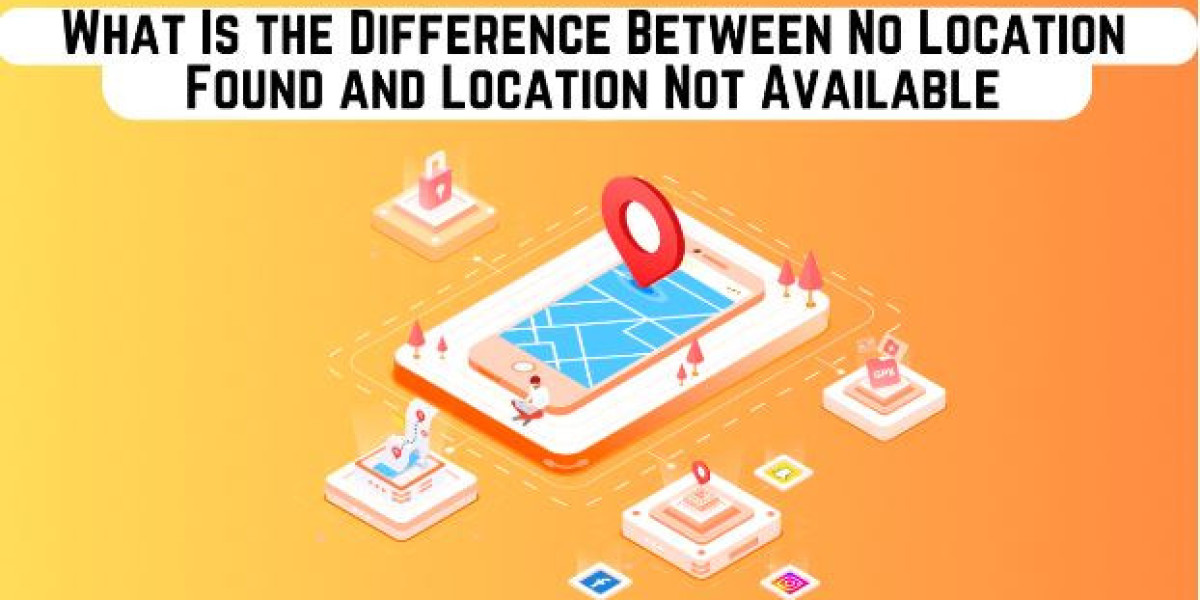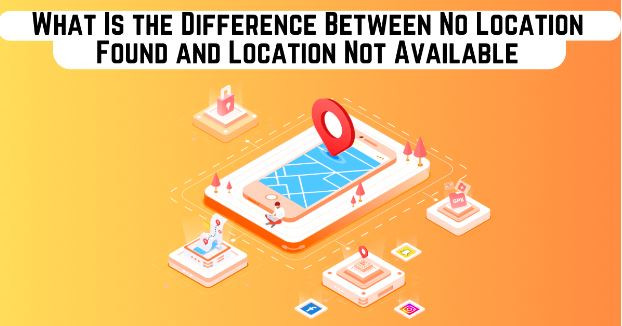
In our increasingly connected world, location-sharing services like Find My on iOS have become invaluable tools for keeping track of loved ones or coordinating meetups. However, users often encounter confusing alerts such as "No Location Found" and "Location Not Available." While these messages may seem similar, they signify different issues with location sharing and can lead to unnecessary concern or confusion if not properly understood. Understanding the distinctions between these alerts can help you troubleshoot effectively and maintain peace of mind when trying to locate someone.
"No Location Found" typically occurs when the person you're trying to locate has no active data connection, their device is turned off, or they are in an area with poor signal coverage. On the other hand, "Location Not Available" usually means that the person has intentionally disabled location sharing or has a temporary issue with their device’s location services. By recognizing what each alert means, you can better assess the situation and determine the best course of action to reconnect with your contacts.
What is No Location Found?
The "No Location Found" message in the Find My app indicates that the app is unable to determine the location of the device you are trying to track. This issue can arise due to various factors, each impacting the ability of the device to share its location. Here’s a detailed explanation of why you might encounter this message:
Device is Offline
The most common reason for the "No Location Found" message is that the device is not connected to the internet. This can happen if the device is not connected to a Wi-Fi network or lacks cellular data. Without an active internet connection, the Find My app cannot update or transmit the device's current location.
Location Services Disabled
For the Find My app to track a device, Location Services must be enabled on that device. If Location Services are turned off, the device cannot share its location, resulting in the "No Location Found" message. This setting can be manually disabled by the device owner, either intentionally or inadvertently.
Device is Powered Off or Battery is Depleted
If the device is turned off, either by the user or due to a depleted battery, it will be unable to send any location data to the Find My app. In such cases, the app cannot update the location, leading to the "No Location Found" message. To track the device again, it needs to be turned on and have sufficient battery power.
Airplane Mode is Enabled
When a device is in Airplane Mode, all wireless communications, including Wi-Fi, cellular data, and GPS, are disabled. This prevents the device from connecting to the internet or transmitting its location, causing the Find My app to show "No Location Found." The device must be taken out of Airplane Mode to restore its connectivity and location-sharing capabilities.
Location Sharing is Disabled
If the person or device you are trying to locate has disabled location sharing with you, the Find My app will not be able to display their location. Users can control their privacy settings and choose who can see their location, which could result in the "No Location Found" message if they have opted out of sharing with you.
Device is in a Poor Coverage Area
The device may be in an area with poor or no network coverage, such as a remote or rural location. Without adequate cellular signal or Wi-Fi connectivity, the device cannot communicate its location to the Find My app. This can also occur if the device is inside a building or underground where signals are weak or obstructed.
What is Location Not Available?
"Location Not Available" on the Find My app is a notification that indicates the app is unable to retrieve the location of the device or person you're trying to track. This message can appear due to a variety of reasons, each affecting the app's ability to pinpoint a location. Here's a detailed breakdown of the potential causes:
Device is Offline
One of the most common reasons for seeing "Location Not Available" is that the device you're trying to locate is offline. This could happen if the device is turned off, the battery is dead, or it's in Airplane Mode. Without an active connection to the internet or cellular network, the Find My app cannot communicate with the device to determine its location.
Location Services are Disabled
For the Find My app to track a device, Location Services must be enabled on that device. If Location Services are turned off, either manually by the user or due to a privacy setting, the app won't be able to access the device's GPS or other location data, resulting in the "Location Not Available" message.
Find My App Not Properly Set Up
If the Find My app is not set up or enabled on the device in question, it won’t be able to share its location. For iPhones, iPads, Macs, or other Apple devices, Find My needs to be activated in the device settings. If this step is skipped during setup or intentionally turned off later, the location cannot be shared.
Device is in a Poor Coverage Area
If the device is located in an area with poor or no cellular or Wi-Fi coverage, it might not be able to send location data to the Find My app. This can happen in remote locations, underground areas, or buildings with poor signal reception.
Incorrect Date and Time Settings
The device’s date and time settings play a crucial role in its ability to communicate with Apple's servers. If the date and time are set incorrectly, especially if they are significantly different from the current time, it can cause issues with the device's ability to share its location.
Privacy Settings and Location Sharing
The person you're trying to locate may have turned off location sharing with you, either temporarily or permanently. Apple devices allow users to stop sharing their location at any time, and if this is the case, you'll see "Location Not Available" when trying to track them.
Software Issues or Glitches
Occasionally, software bugs or glitches can interfere with the Find My app's functionality. These issues might cause the app to fail in retrieving location data even if all other settings and conditions are correct. In such cases, a restart of the device or updating to the latest software version might resolve the issue.
Top 4 Solutions To Fix No Location Found and Location Not Available?
Solution 1: Activating Location Services via iPhone Settings
If you encounter the message "No Location Found" while using the "Find My" app and are unable to locate someone, it might be due to their Location Services being turned off. To resolve this, you can enable Location Services by following these steps:
Step 1: Access Privacy & Security Settings
- Start by opening the "Settings" app on your iPhone.
- Scroll through the menu and select "Privacy & Security."
Step 2: Activate Location Services
- Within the "Privacy & Security" section, locate and tap on "Location Services."
- Ensure that the toggle switch next to "Location Services" is turned on. If it’s off, simply slide the switch to the right to enable it.
Solution 2: Activating Precise Location on Your iPhone
To fully utilize the Find My app's location-sharing capabilities, you need to enable the "Precise Location" feature on your iPhone. Without this setting activated, the app may not accurately track or share your location. Here’s a detailed guide on how to turn on "Precise Location":
Step 1: Navigate to Privacy & Security Settings
- Open the Settings App: Locate and tap the Settings icon on your home screen.
- Find Privacy & Security: Scroll down and select Privacy & Security.
- Adjust Location Services: Tap on Location Services. Ensure the toggle switch next to Location Services is turned on. This step enables location access for various apps on your iPhone.
Step 2: Enable Precise Location for Find My App
- Access Find My Settings: Within the Location Services menu, scroll down and select Find My.
- Verify Location Access: Ensure that Find My is set to "Ask Next Time or When I Share" or "While Using the App". A blue checkmark should appear next to one of these options, indicating that location access is properly configured.
- Turn On Precise Location: Confirm that the toggle for Precise Location is switched to the on position. This setting allows the Find My app to provide a detailed and accurate location.
Solution 3: Correcting Date and Time Settings on Your iPhone
Adjusting the date and time on your iPhone can help resolve the “Location Not Found” error in the Find My app. Follow these detailed steps to fix the issue:
Step 1: Access the Settings Menu
- Open the Settings app on your iPhone.
- Navigate to the General section by scrolling through the options.
Step 2: Locate Date & Time Settings
- Within the General menu, find and select Date & Time.
Step 3: Configure Date and Time Manually
- Disable the Set Automatically option by toggling it off.
- Tap on the Time Zone and search for your city to manually set the correct time zone.
Solution 4: Disabling Airplane Mode
The “No Location Found” message may appear if Airplane Mode is enabled on your device. To resolve this, follow these instructions:
Step 1: Access Settings
- Open the Settings app on your iPhone and scroll to find Airplane Mode in the menu.
Step 2: Turn Off Airplane Mode
- Switch off Airplane Mode by moving the toggle next to Airplane Mode to the off position. This action will re-enable your device’s network connections and potentially resolve the location issue.
How to Spoof Your Location on iPhone Without Anyone Knowing?
If you're looking to change your GPS location on an iPhone without needing to involve anyone else, the iWhere Location Changer is an excellent tool to consider. This software allows you to set a virtual location on your device effortlessly, avoiding the complexities of jailbreaking or dealing with complicated procedures. iWhere Location Changer provides a simple and intuitive interface that lets you modify your device’s GPS location with ease, making it ideal for various needs such as accessing location-restricted content, playing location-based games, or even using dating apps from different regions.
The application is designed to be user-friendly and efficient, offering a range of features that enable precise location adjustments. You can explore the map to find and set your desired location, all without the need for technical knowledge or assistance from others. With support for multiple iOS versions and devices, iWhere Location Changer ensures that you can customize your location settings regardless of your device’s specifications.
Key Features
- Real-Time Location Change: The application enables you to easily alter your GPS location in real-time, allowing you to virtually move to any location of your choice on the map. This feature is highly useful for a variety of applications, such as testing location-based services, managing location privacy, or simulating different geographic positions.
- Customizable Speed: Adjust the speed at which your virtual location moves, ranging from 1 meter per second (m/s) to 50 meters per second (m/s). This customizable speed control provides you with the flexibility to set your location change pace according to your specific needs, whether for precise testing or more dynamic movement.
- Three Navigation Modes: Choose from three distinct modes to suit your navigation needs, One-stop Mode: Set a single destination for a straightforward and efficient location change. Multi-stop Mode: Define multiple destinations to create a complex route with automatic navigation between the set points. Joystick Mode: Use a virtual joystick to manually control and adjust your location's movement, offering an interactive and customizable navigation experience.
- Comprehensive Compatibility: The application is designed to be fully compatible with all commonly used iPhone and iPad models, as well as a wide range of iOS versions. This ensures that the app works seamlessly across different devices and is compatible with various updates of the iOS operating system.
- Smooth Operation: The application is engineered to avoid common issues such as slow internet connectivity or application crashes. This focus on stability and reliability ensures a smooth and uninterrupted experience, making location changes efficient and hassle-free.
How to Use iWhere Location Changer To Change Location Anonymously?
Step 1: Install and Launch
Download and install iWhere Location Changer on your computer. Open the application and click "Start" to connect your iPhone to the software using a lightning-to-USB cable.
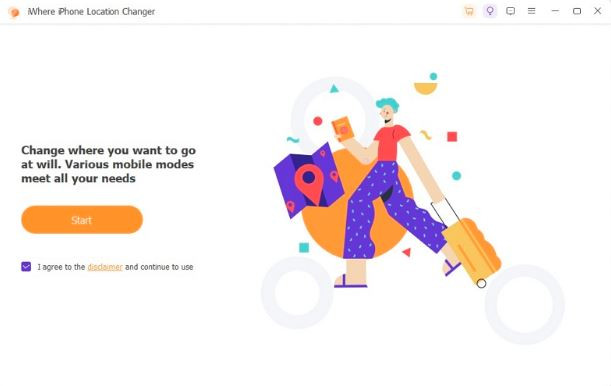
Step 2. Select Modify
Click the "Modify" button on the left to adjust your iPhone's simulated location.
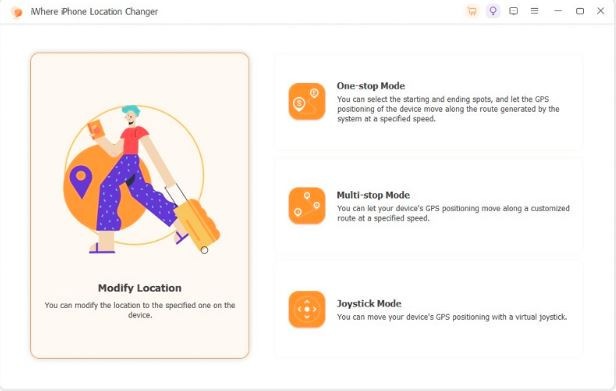
Step 3: Explore Different Areas on the Map
The window will display a map highlighting your current location. You can click and drag to move around the map or use the “+” and “-” buttons in the bottom right corner to zoom in and out smoothly, making it easier to explore different areas.

Step 4: Enter or Search for the Destination
In the left navigation panel, either type in or search for your desired destination. After selecting the location, click the "Confirm Modify" button to complete the location change on your device.
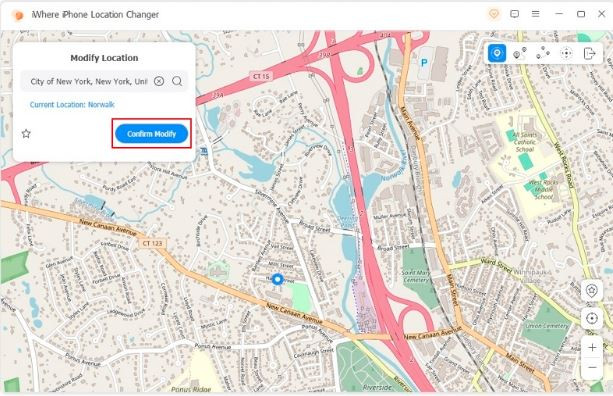
If you know your destination on the map, click on the desired spot. Then, click "Confirm Modify" to update your iOS device’s location.
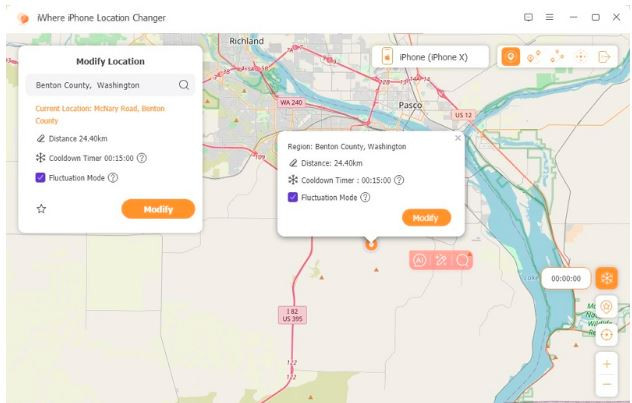
Step 5: Enhance Realism with Fluctuations Mode
- Tap the icon in the upper right corner to enter Modify mode.
- Enter the location you want to simulate.
- Activate Fluctuations Mode by checking the box, which subtly shifts your position to make your movement appear more natural.
- Confirm your adjustments by going to the Modify tab.
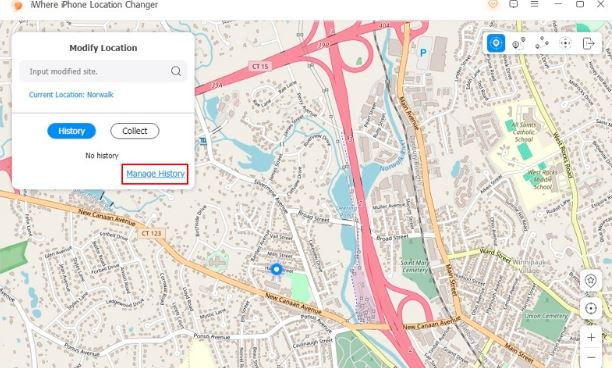
This feature improves motion realism by creating smoother, more natural transitions and reducing the visibility of abrupt or awkward movements.
To manage your location history, click "Manage History" to view or modify your GPS location change records.
Pros and Cons
Pros:
- Ease of Use: The interface is straightforward and user-friendly, making it accessible even for those with minimal technical knowledge.
- No Jailbreak Required: Provides a solution without needing to jailbreak your iPhone.
- Versatile Applications: Useful for accessing region-restricted content, playing location-based games, and using dating apps.
- Smooth Operation: Reduces issues related to slow internet or app crashes.
Cons:
- Requires Computer: Needs to be installed on a computer to function, requiring a connection between your iPhone and the computer.
- Limited Free Features: Some advanced features may require a paid version or additional purchases.
What are Advantages of Spoofing Location on iPhone?
Spoofing your location on an iPhone can have several potential benefits, though it's important to be aware of the legal and ethical implications of doing so. Here are some advantages:
- Privacy Protection: Spoofing your location can help protect your privacy by masking your real whereabouts, making it harder for apps or websites to track your movements.
- Access to Region-Locked Content: Some apps and services offer content or features that are only available in specific regions. Spoofing your location can help you access these restricted services or content.
- Enhanced Security: By disguising your location, you can avoid potential security risks or threats, especially if you're in an area where you don't want to reveal your exact position.
- Testing and Development: If you're a developer or tester, spoofing location can be useful for testing how apps or services respond to different locations without having to physically travel.
- Avoiding Unwanted Attention: If you're concerned about unwanted attention or harassment, spoofing your location can help keep your real location private and reduce the risk of being tracked.
- Simulating Different Scenarios: Spoofing can help simulate different geographical scenarios for various purposes, such as planning trips or understanding how location-based services work in other regions.
Conclusion:
In conclusion, understanding the difference between "No Location Found" and "Location Not Available" is crucial for effectively troubleshooting location-sharing issues and avoiding unnecessary anxiety. While both messages indicate problems with locating a device, they stem from different underlying causes. "No Location Found" typically points to issues such as a lack of internet connectivity, the device being turned off, or poor signal coverage. Conversely, "Location Not Available" often signifies intentional privacy settings, temporary software issues, or setup problems with the Find My app.
By recognizing these distinctions, you can better diagnose and address the issues affecting location sharing. Whether it's checking device connectivity, adjusting privacy settings, or ensuring the proper setup of location services, understanding these nuances enables you to take appropriate action and maintain effective communication with your contacts. Ultimately, a clear grasp of these alerts helps in managing your expectations and ensures a smoother experience in navigating the complexities of location tracking in our digital age.