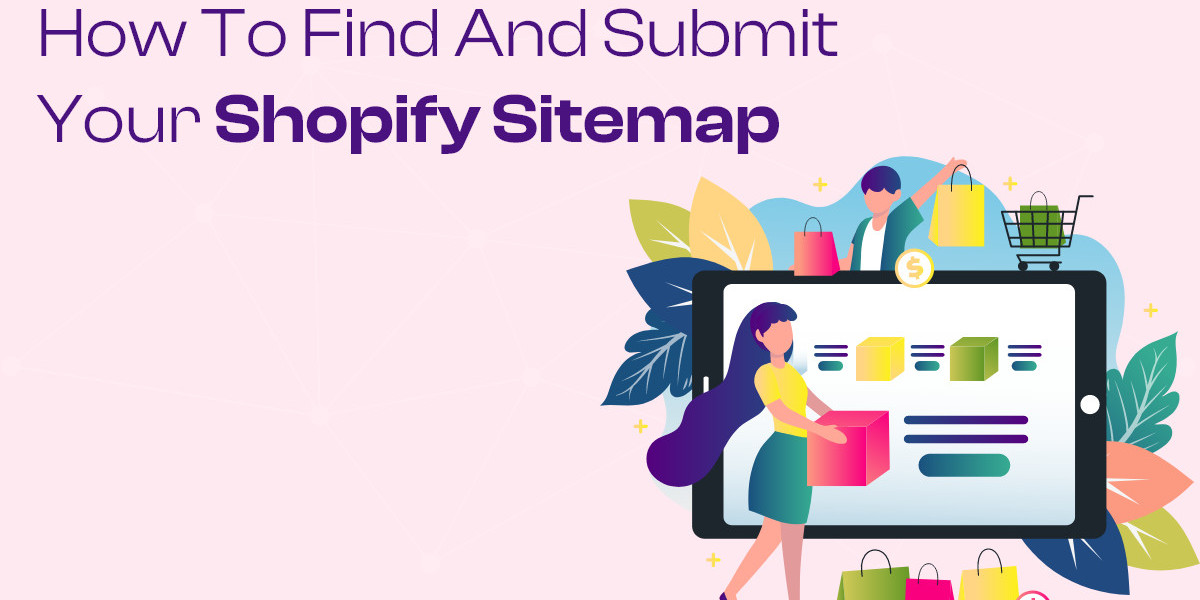Navigating the intricacies of SEO (Search Engine Optimization) for your Shopify store involves understanding and utilizing tools like sitemaps effectively. A sitemap acts as a roadmap for search engines, guiding them through your site's structure and ensuring all pages get indexed properly. In this guide, we'll explore how you can locate and submit your Shopify sitemap to enhance your store's visibility online.
Understanding the Importance of a Shopify Sitemap
What is a Shopify Sitemap?
A Shopify sitemap is a file that lists all the pages of your Shopify store, including products, collections, blog posts, and other content. It helps search engines like Google understand the organization of your site and discover and index all relevant pages.
Why is a Shopify Sitemap Important?
- Enhanced Crawling: Search engines use sitemaps to crawl your site more efficiently, ensuring all pages are discovered and indexed.
- Improved SEO: A well-structured sitemap improves your store's SEO by providing search engines with clear information about your content.
- Better User Experience: A sitemap can also improve navigation for users, helping them find specific pages or products more easily.
How to Find Your Shopify Sitemap
Step 1: Access Your Shopify Admin Dashboard
Log in to your Shopify account and navigate to the admin dashboard.
Step 2: Locate the Sitemap URL
- Go to Online Store: In your Shopify admin dashboard, click on "Online Store."
- Navigate to Preferences: From the Online Store menu, select "Preferences."
- Find Your Sitemap: Scroll down to the "Google preferences" section. Your sitemap URL is listed under "Google Sitemap." It typically looks like https://yourstore.com/sitemap.xml. Replace yourstore.com with your actual store's domain name.
Step 3: Verify the Sitemap URL
Open the sitemap URL in your web browser to ensure it loads correctly and lists all the pages of your Shopify store. This step verifies that your sitemap is accessible and ready to be submitted to search engines.
How to Submit Your Shopify Sitemap
Step 1: Create a Google Search Console Account
- Sign in or Create an Account: Go to Google Search Console and sign in with your Google account. If you don't have an account, you'll need to create one.
- Add Your Shopify Store as a Property: Click on "Add Property" and enter your Shopify store's URL (e.g., https://yourstore.com). Follow the verification steps provided by Google to verify ownership of your website.
Step 2: Submit Your Sitemap to Google Search Console
- Access the Sitemaps Section: Once your Shopify store is verified in Google Search Console, click on your property (website) to access the dashboard.
- Navigate to Sitemaps: In the left-hand menu, click on "Sitemaps" under the "Index" section.
- Add Your Sitemap: Enter your sitemap URL (e.g., https://yourstore.com/sitemap.xml) into the "Add a new sitemap" field and click on "Submit."
- Monitor Submission Status: Google will begin processing your sitemap. Monitor the status to ensure there are no errors and that all pages are indexed properly.
Tips for Optimizing Your Shopify Sitemap Submission
Regularly Update Your Sitemap
Keep your sitemap up to date by regularly updating it whenever you add new products, update content, or make structural changes to your Shopify store.
Monitor Google Search Console
Regularly check Google Search Console for any errors or issues related to your sitemap submission. Address any issues promptly to ensure optimal indexing of your Shopify store's pages.
Utilize Other Search Engines
While Google is the most widely used search engine, consider submitting your sitemap to other search engines like Bing using their respective webmaster tools. This ensures broader visibility across different search platforms.
Consider HTML Sitemaps
In addition to XML sitemaps for search engines, consider creating an HTML sitemap for your Shopify store. An HTML sitemap can improve navigation and user experience by providing an organized list of links to all your site's pages.
Conclusion
Submitting your Shopify sitemap is a fundamental step in optimizing your store for search engines and improving its online visibility. By following the steps outlined in this guide, you can easily locate your Shopify sitemap and submit it to Google Search Console for indexing. Regularly updating and monitoring your sitemap ensures that your Shopify store remains well-optimized, driving organic traffic and enhancing user experience. Learn how to easily find and submit your Shopify sitemap to boost your online visibility using the best Shopify mobile app builder. Start optimizing your Shopify sitemap today to boost your store's SEO performance and attract more visitors to your online store.