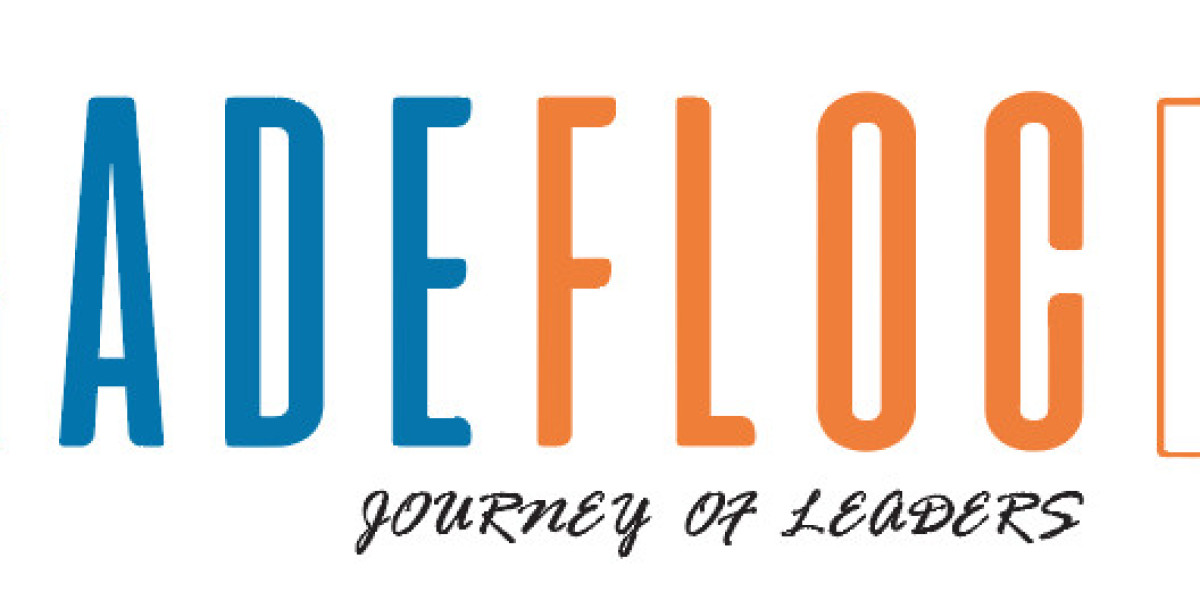Google Chrome is one of the most popular web browsers globally, known for its speed, simplicity, and versatility. However, what many users may not realize is that Chrome offers a treasure trove of experimental features known as "Chrome Flags." These flags allow users to customize and enhance their browsing experience in ways that go beyond the standard settings. In this blog post, we'll explore what Chrome Flags are, how to access them, and some of the most useful flags to try out.
What Are Chrome Flags?
Chrome Flags are experimental features and settings that Google Chrome developers use to test new functionalities and improvements before officially rolling them out to all users. These flags allow users to access cutting-edge features that may not be fully polished or stable yet, giving them a sneak peek into the future of web browsing.
How to Access Chrome Flags
Accessing Chrome Flags is relatively straightforward:
- Open Chrome: Launch the Google Chrome browser on your desktop or mobile device.
- Enter the Flags Menu: Type "chrome://flags" (without quotes) in the address bar and press Enter.
- Explore and Enable Flags: You'll see a list of experimental features with descriptions. You can enable or disable individual flags by clicking on the dropdown menu next to each flag and selecting "Enabled," "Disabled," or "Default," depending on your preference.
- Relaunch Chrome: After enabling or disabling flags, you'll need to relaunch Chrome for the changes to take effect. Click the "Relaunch" button at the bottom of the page to restart the browser.
Useful Chrome Flags to Try
Smooth Scrolling (chrome://flags/#smooth-scrolling): Enhance your scrolling experience with smoother, more fluid scrolling animations.
Tab Groups (chrome://flags/#tab-groups): Organize your tabs into groups for better workflow and organization, particularly useful for multitasking and managing multiple open tabs.
Parallel Downloading (chrome://flags/#enable-parallel-downloading): Speed up downloads by enabling parallel downloading, which allows Chrome to download files using multiple connections simultaneously.
Hardware Accelerated Video Decode (chrome://flags/#enable-accelerated-video-decode): Improve video playback performance by offloading video decoding tasks to your computer's GPU, resulting in smoother playback and reduced CPU usage.
Quieter Notification Permission Prompts (chrome://flags/#quiet-notification-prompts): Reduce the frequency of notification permission prompts by enabling quieter prompts, which are less intrusive and disruptive to your browsing experience.
Experimental Web Platform Features (chrome://flags/#enable-experimental-web-platform-features): Access cutting-edge web technologies and features that are still in development, allowing you to experiment with the latest advancements in web development.
Proceed with Caution
While Chrome Flags offer exciting possibilities for enhancing your browsing experience, it's essential to exercise caution when experimenting with experimental features. Some flags may be unstable or incompatible with certain websites, leading to unexpected behavior or crashes. Additionally, since flags are experimental, they may undergo changes or be removed altogether in future updates.
Conclusion
Chrome Flags offer a glimpse into the future of web browsing, allowing users to customize and enhance their Chrome experience with experimental features and functionalities. By exploring Chrome Flags, users can stay ahead of the curve and unlock hidden capabilities that may not yet be available to the general public. However, it's essential to approach Chrome Flags with a sense of curiosity and caution, understanding that not all experimental features may be suitable for everyday use. So, the next time you're looking to supercharge your browsing experience, don't forget to dive into the world of Chrome Flags and discover what hidden treasures await!