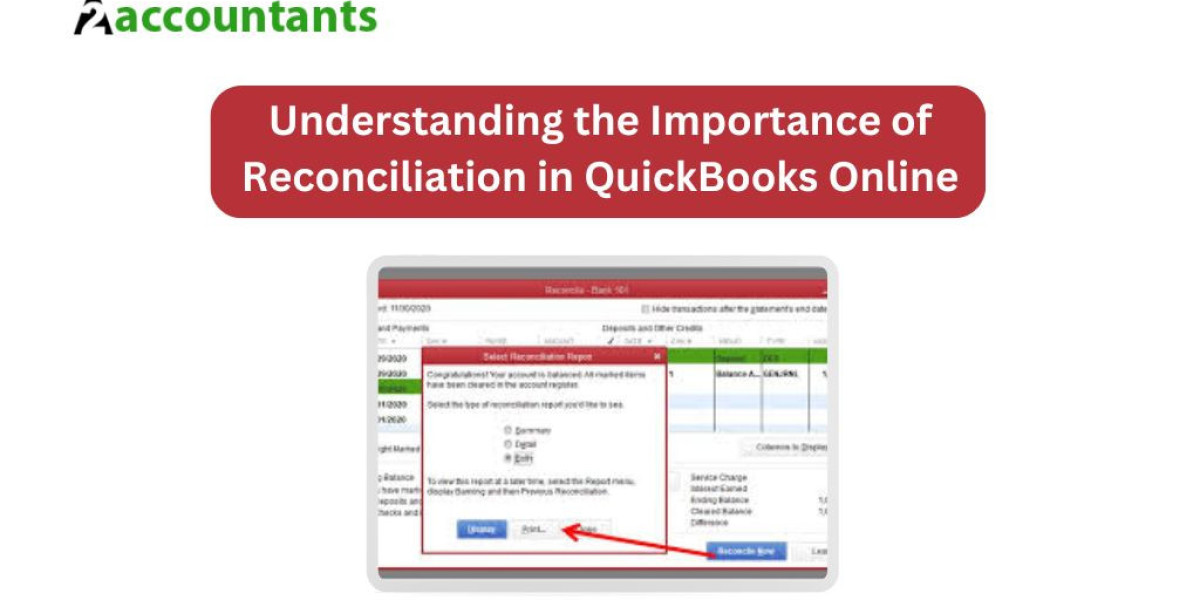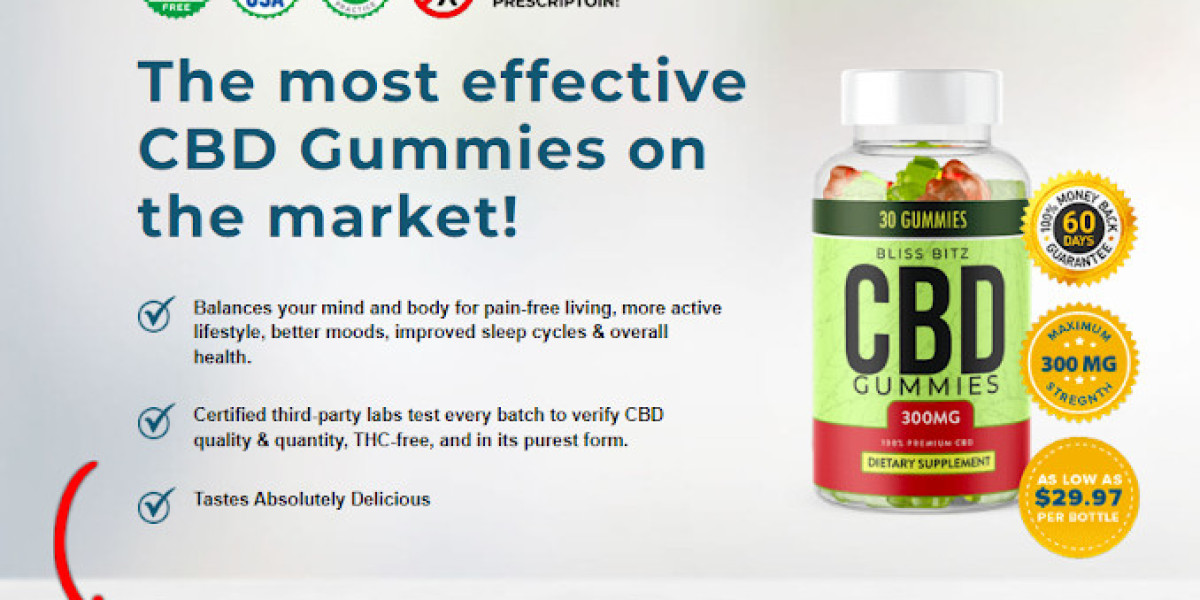In today's fast-paced business world, keeping your financial records accurate is essential for making informed decisions. QuickBooks Online, with its user-friendly interface and powerful features, is the go-to accounting software for many businesses. One of its key functionalities is reconciliation, which ensures that your bank statements match your recorded transactions. Reconciliation helps identify any discrepancies, allowing you to correct errors and maintain accurate financial records.
Reconciliation not only helps you identify errors, but it also ensures that your financial statements are reliable and trustworthy. By regularly reconciling your accounts, you can detect any fraudulent activities or unauthorized transactions, providing you with peace of mind and safeguarding your business's financial health.
Common Mistakes in Reconciliation and Their Impact on Financial Records
Even with the best intentions, mistakes can still happen during the reconciliation process. Whether it's an incorrect bank statement, a missed transaction, or a simple typo in the amounts, these errors can have a significant impact on your financial records. Inaccurate reconciliations can lead to misreported income or expenses, resulting in distorted financial statements that can misguide your business decisions.
By being aware of the common mistakes that can occur during reconciliation, you can take proactive steps to prevent them. Some of these mistakes include overlooking duplicate transactions, failing to record bank fees, or incorrectly categorizing transactions. Understanding these pitfalls will help you correct and prevent errors, ensuring the accuracy of your financial records.
How to Identify Reconciliation Errors in QuickBooks Online
Identifying reconciliation errors in QuickBooks Online is crucial for maintaining accurate financial records. Fortunately, QuickBooks Online provides several tools and reports that can help you pinpoint these errors. One such tool is the "Reconciliation Discrepancy" report, which displays any discrepancies between your bank statement and QuickBooks records.
To identify reconciliation errors, start by running the "Reconciliation Discrepancy" report. This report will list all transactions that have been modified, deleted, or added since the last successful reconciliation. Additionally, you can compare the ending balance on your bank statement with the ending balance in QuickBooks Online to identify any discrepancies. By carefully reviewing these reports and balances, you can isolate the errors and proceed with correcting them.
Steps to Correct a Reconciliation in QuickBooks Online
Correcting a reconciliation in QuickBooks Online is a straightforward process that can be done in a few simple steps. Here's a step-by-step guide to help you rectify any errors and ensure the accuracy of your financial records:
- Step 1: Review the Reconciliation Discrepancy report: Start by reviewing the transactions listed in the Reconciliation Discrepancy report. This report will highlight any discrepancies between your bank statement and QuickBooks records.
- Step 2: Compare balances: Compare the ending balance on your bank statement with the ending balance in QuickBooks Online. If there is a QuickBooks Reconciliation Discrepancy, take note of the difference.
- Step 3: Identify the errors: Carefully review the transactions in question and identify the specific errors. This could include missing transactions, incorrect amounts, or misclassified entries.
- Step 4: Make necessary corrections: Once you've identified the errors, make the necessary corrections in QuickBooks Online. This may involve adding missing transactions, editing incorrect amounts, or reclassifying entries.
- Step 5: Reconcile again: After making the corrections, reconcile your accounts again to ensure that the errors have been resolved. Follow the standard reconciliation process, ensuring that all transactions are accurately recorded.
Using the "Undo" Feature to Fix Reconciliation Errors
QuickBooks Online provides a useful "Undo" feature that allows you to revert a reconciliation and fix any errors. This feature is particularly helpful if you've completed a reconciliation but later discovered mistakes. Here's how you can use the "Undo" feature to correct reconciliation errors:
- Step 1: Go to the Reconciliation page: Navigate to the Reconciliation page in QuickBooks Online.
- Step 2: Select the account: Choose the account for which you want to undo the reconciliation.
- Step 3: Click on "Undo Last Reconciliation": Locate the "Undo Last Reconciliation" button and click on it. QuickBooks Online will prompt you to confirm the action before proceeding.
- Step 4: Review the transactions: Once the reconciliation is undone, review the transactions and identify the errors.
- Step 5: Make necessary corrections: Correct the errors by adding missing transactions, editing incorrect amounts, or reclassifying entries.
- Step 6: Reconcile again: After making the necessary corrections, reconcile the account again following the standard reconciliation process.
Manually Correcting Reconciliation Errors in QuickBooks Online
In some cases, you may need to manually correct reconciliation errors in QuickBooks Online. This could involve adjusting the opening or ending balances, reclassifying transactions, or deleting duplicate entries. Here's how you can manually correct reconciliation errors:
- Step 1: Identify the errors: Review the transactions and reports to identify the specific errors.
- Step 2: Adjust opening or ending balances: If the discrepancy lies in the opening or ending balances, make the necessary adjustments to correct them. You can do this by editing the opening balance equity or adjusting the ending balance.
- Step 3: Reclassify transactions: If certain transactions were misclassified during the reconciliation process, reclassify them to the correct accounts. This will ensure that your financial statements reflect accurate information.
- Step 4: Delete duplicate entries: If duplicate entries were created during the reconciliation process, delete them to avoid double-counting transactions.
- Step 5: Reconcile again: After manually correcting the errors, reconcile the account again to ensure that the discrepancies have been resolved.
Reconciling Multiple Accounts in QuickBooks Online
If your business has multiple bank accounts or credit cards, reconciling them in QuickBooks Online can seem overwhelming. However, with a systematic approach, you can efficiently reconcile multiple accounts and maintain accurate financial records. Here are some tips for reconciling multiple accounts in QuickBooks Online:
- Tip 1: Set a consistent schedule: Establish a regular schedule for reconciling each account. This will help you stay organized and ensure that no accounts are overlooked.
- Tip 2: Start with one account at a time: Instead of trying to reconcile all accounts simultaneously, focus on one account at a time. This will help you maintain clarity and accuracy during the reconciliation process.
- Tip 3: Use bank feeds: Take advantage of QuickBooks Online's bank feeds feature to automatically import transactions from your financial institutions. This will save you time and reduce the risk of manual data entry errors.
- Tip 4: Reconcile in batches: If you have a large number of transactions to reconcile, break them down into manageable batches. This will make the process more manageable and less overwhelming.
- Tip 5: Stay organized: Keep track of your progress by maintaining a checklist or spreadsheet that lists the accounts, reconciliation dates, and any outstanding discrepancies. This will help you stay organized and ensure that all accounts are reconciled promptly.
Best Practices for Maintaining Accurate Reconciliations in QuickBooks Online
To ensure smooth reconciliations and maintain accurate financial records in QuickBooks Online, it's essential to follow some best practices. Here are some tips to help you:
- Tip 1: Regularly reconcile your accounts: Set a schedule to reconcile your accounts regularly. This will help you catch errors early and ensure the accuracy of your financial statements.
- Tip 2: Keep accurate records: Maintain accurate records of all financial transactions. This includes keeping receipts, invoices, and bank statements organized and readily accessible.
- Tip 3: Use account numbers: Assign account numbers to your chart of accounts in QuickBooks Online. This will make it easier to identify and reconcile specific accounts.
- Tip 4: Verify opening and ending balances: Before reconciling, double-check the opening and ending balances to ensure they are accurate. Any discrepancies in these balances can lead to errors during the reconciliation process.
- Tip 5: Reconcile in a distraction-free environment: Find a quiet and distraction-free environment when reconciling your accounts. This will help you focus and minimize the chances of making errors.
Utilizing QuickBooks Online Support for Assistance with Reconciliation Errors
Despite your best efforts, reconciliation errors may still occur. If you find yourself struggling to correct a reconciliation error or need additional assistance, QuickBooks Online support is readily available. QuickBooks Online offers various support options, including live chat, phone support, and a comprehensive knowledge base. Don't hesitate to reach out to their support team for guidance and expert advice.
Conclusion: The Importance of Regular Reconciliation in QuickBooks Online for Accurate Financial Reporting
Reconciliation is a critical process for maintaining accurate financial records in QuickBooks Online. Regularly reconciling your accounts helps you identify and correct errors, ensuring the reliability of your financial statements. By understanding the common mistakes in reconciliation, utilizing the available tools and features, and following best practices, you can confidently navigate the reconciliation process and keep your books accurate and up to date. Remember, accurate financial reporting is the foundation of informed decision-making and the key to a successful and thriving business.
Now that you have a comprehensive understanding of how to correct a reconciliation in QuickBooks Online, put this knowledge into practice and ensure the accuracy of your financial records.