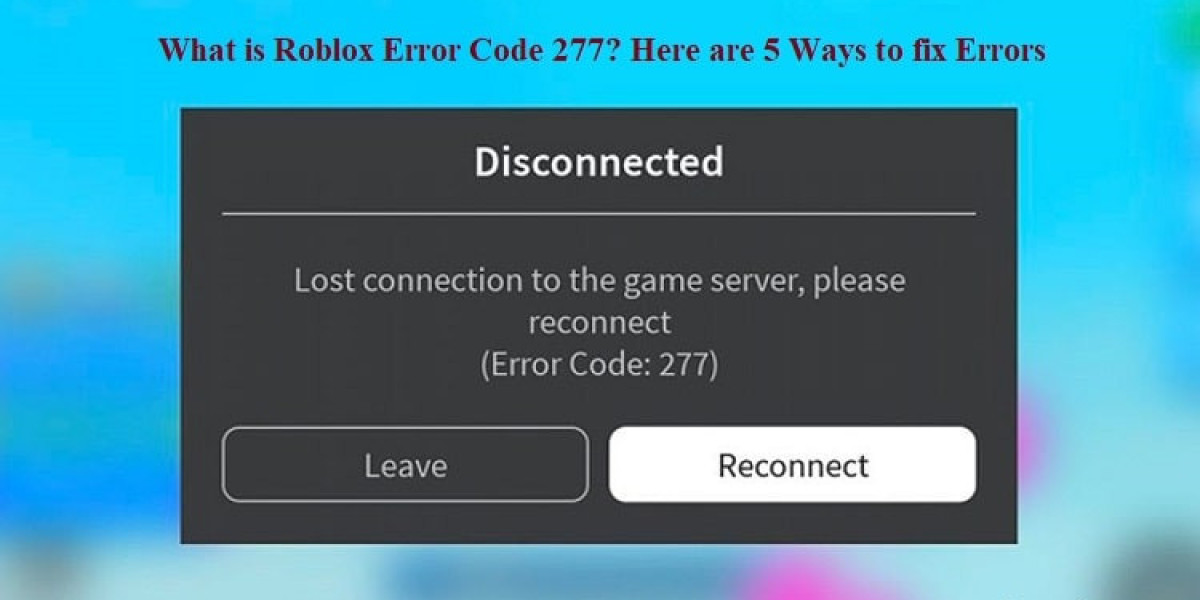Roblox, a popular gaming platform, offers a vast array of immersive experiences for players worldwide. However, encountering errors like Roblox Error Code 277 can disrupt your gameplay and leave you feeling frustrated. Fear not! In this guide, we'll explore what Error Code 277 is, its possible causes, and step-by-step solutions to fix it, ensuring you can enjoy uninterrupted gaming sessions on Roblox.
Understanding Roblox Error Code 277
Roblox Error Code 277, often referred to as "Disconnected: Lost Connection to the Game Server," occurs when the game client is unable to connect to the server. This can happen due to various reasons, including network issues, server problems, or even local device issues.
Common Causes of Roblox Error Code 277
Network Issues: Poor internet connection or network congestion can lead to a lost connection with the Roblox server.
Server Problems: Sometimes, the issue may lie with the Roblox servers themselves, experiencing downtime or maintenance.
Firewall or Security Software: Overly strict firewall or security settings on your device may block Roblox from connecting to its servers.
Outdated Game Client: Using an outdated version of the Roblox client can result in compatibility issues and connection errors.
Troubleshooting Roblox Error Code 277
1. Check Your Internet Connection
Ensure that you have a stable and reliable internet connection. Try resetting your router or connecting to a different network to rule out network-related issues.
2. Verify Roblox Server Status
Visit the Roblox website or check online forums to see if other players are experiencing similar connectivity issues. If the servers are down or undergoing maintenance, you may need to wait until they are back online.
3. Disable Firewall or Security Software
Temporarily disable any firewall or security software on your device and try launching Roblox again. Remember to re-enable them afterward to ensure the security of your system.
4. Update Roblox Client
Make sure you are using the latest version of the Roblox client. Update it to the newest version available to ensure compatibility and fix any known bugs or issues.
5. Clear Cache and Cookies
Clearing your browser's cache and cookies can resolve certain connection issues. Go to your browser settings and clear the cache and cookies associated with Roblox.
6. Contact Roblox Support
If you've tried all the above steps and are still encountering Error Code 277, reach out to Roblox Support for further assistance. Provide them with details about your issue, including any error messages you've received, to help them diagnose the problem accurately.
Conclusion
Roblox Error Code 277 can be a frustrating obstacle for players, but with the right troubleshooting steps, you can overcome it and get back to enjoying your favorite games on the platform. By following the solutions outlined in this guide, you can troubleshoot and resolve Error Code 277, ensuring smooth and uninterrupted gaming experiences on Roblox.