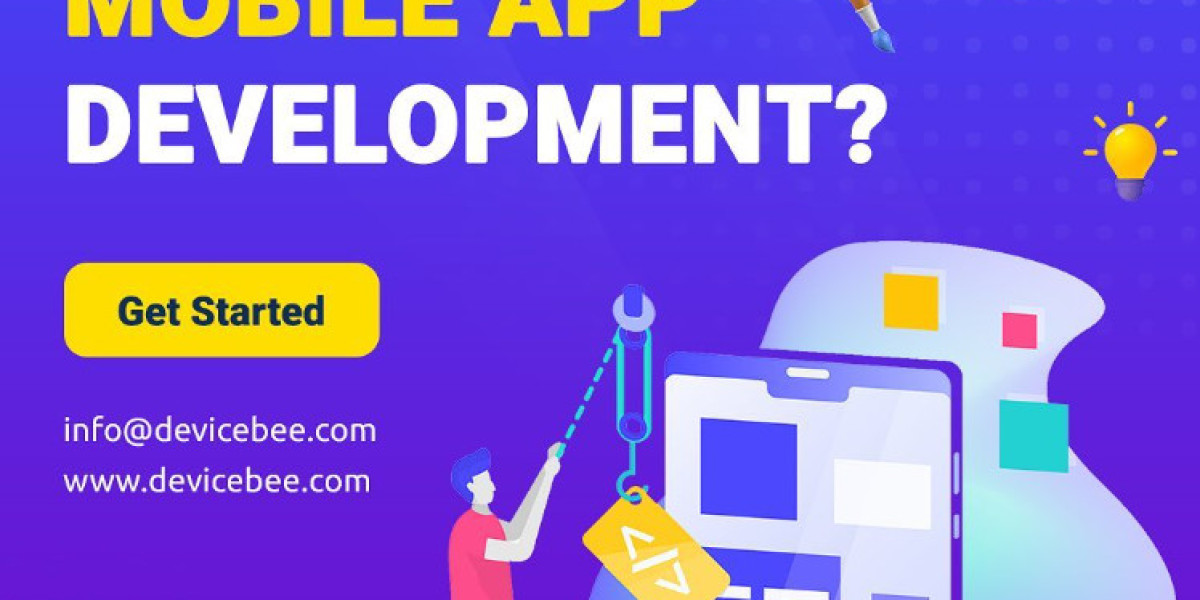Having trouble with your camera not working on Lenovo laptop? Whether it's a software glitch, a driver problem, or a simple setting that needs to be adjusted, we've got you covered. Today we will solve camera not working on lenovo laptop.
The camera not working on Lenovo Laptop
- Check Privacy Settings
The first step is to ensure that the privacy settings are not blocking the camera. Go to Settings > Privacy > Camera on Windows, and enable "Allow apps to access your camera." Additionally, check if a physical privacy shutter on the camera needs to be opened.
If the privacy settings block the camera, it will not work in any app. Therefore, checking the privacy settings before proceeding with any other troubleshooting steps is essential. If the privacy settings are not the issue, move on to the next step.
- Update Camera Drivers
Outdated or corrupted camera drivers can cause the camera to malfunction. To update the drivers, go to Device Manager, locate the camera, right-click, and select "Update driver." You can also visit the Lenovo support website to download and install your laptop model's latest drivers.
Updating the camera drivers is an essential step in resolving camera issues. It is recommended that you download and install the latest drivers from the Lenovo support website, as they are specifically designed for your laptop model. If the camera drivers are up to date, move on to the next step.
- Verify Camera App Settings
If the issue is specific to a certain app, such as Zoom or Skype, check the app's settings to ensure the correct camera is selected. Sometimes, these apps may default to a different camera if multiple cameras are available.
Verifying the camera app settings is crucial if the camera works in some apps but not others. It is recommended to check the settings of all the apps that use the camera to ensure that the correct camera is selected. If the camera app settings are not the issue, move on to the next step.
- Use Lenovo Vantage
Lenovo Vantage is a useful tool for managing and troubleshooting Lenovo devices. Open the Lenovo Vantage application and navigate to Hardware settings.
Lenovo Vantage is a powerful tool that can help diagnose and resolve issues with Lenovo devices. If Lenovo Vantage does not resolve the issue, move on to the next step.
- Check Function Keys
Some Lenovo laptops have a function key that toggles the camera on and off. Press the Fn key and the corresponding function key with a camera icon. This key varies depending on the laptop model, so refer to the user manual if needed.
Checking the function keys is essential if the camera is not working after trying all the previous steps. Referring to the user manual to locate the function key that toggles the camera on and off is recommended. If the function keys are not the issue, move on to the next step.
Conclusion
We've covered the essential steps to fix camera not working on lenovo laptop. You can often resolve the issue without much hassle by checking privacy settings, updating drivers, and verifying app settings. If the problem persists, contacting Lenovo support for further assistance may be necessary.