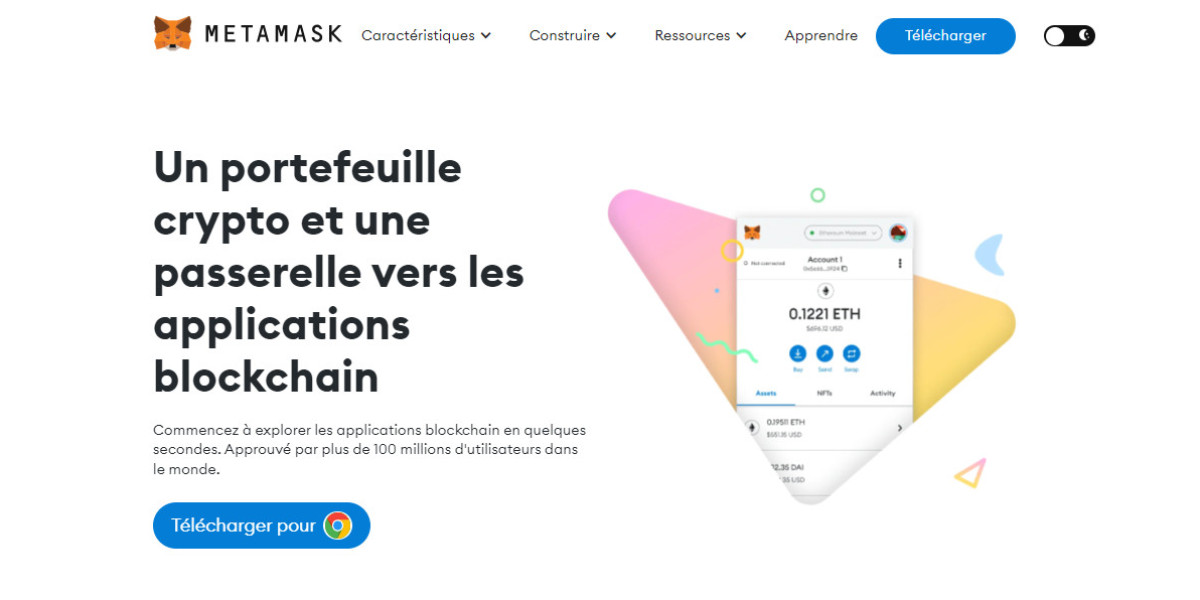MetaMask Portfolio is one of the recent highlights of the MetaMask wallet. When you visit the official website of MetaMask, on the top, you will be able to see that people are being recommended to switch to MetaMask portfolio to make the most out of their crypto journey. Before the development of this feature, users of MetaMask got only two options to explore and access MetaMask. However, after the development of the portfolio, now they have another option to explore the Web3 world.
With the portfolio by their sides, users of MetaMask can now carry out different operations without going through a tricky process. The portfolio allows users to access features such as Dashboard, separate buy and sell tabs, some swapping options, tabs for bridging and staking the crypto assets, and lastly allows you to send and receive tokens.
On the "dashboard" tab, the Metamask Portfolio displays the details of your recent transactions along with the current balance. However, at times, the platform might fail to load the available balance and would keep doing so until you take some actions on your own. So, below we have compiled a list of steps you can take.
Why can't MetaMask Portfolio load my balance?
There can be several reasons why the Portfolio service of MetaMask is unable to load your balance. First of all, if you enter an incorrect token address, you'll see an error while loading the balance. In addition to that, you will also see this problem when you use an outdated version of MetaMask. However, there are a few easy things you can try to restore your balance on MetaMask. But, before applying the solutions below, you must backup your Secret Recovery Phrase, private keys and passwords.
Tips to resolve the issue with MetaMask Portfolio
- Sync the Portfolio after updating MetaMask
This is one of the best ways through which you can eliminate issues that occur while using the MetaMask Portfolio. First of all, you must update the MetaMask wallet extension and then sync or connect it with Portfolio once again from the official MetaMask website.
- Restart or update the browser
This is yet another way through which you can resolve issues with MetaMask Portfolio. All you need to do is exit your current browser screen and then open it again. If that does not help, you must install the latest updates of your web browser from its respective store.
- Provide necessary permissions to MetaMask
In the absence of some necessary permissions, MetaMask may not operate smoothly and may give you errors again and again. Hence, in this scenario, you must right click on your MetaMask extension, hover your mouse over "Read and change site data" and then select "On all Sites."
Conclusion:
After figuring out the necessary steps that you must follow, it is time that you try to load your balance on MetaMask Portfolio once again. If it fails to load the correct balance, try using MetaMask on another device or get in touch with the customer support team of MetaMask. However, you must avoid sharing with them your Secret Recovery Phrase, no matter what.