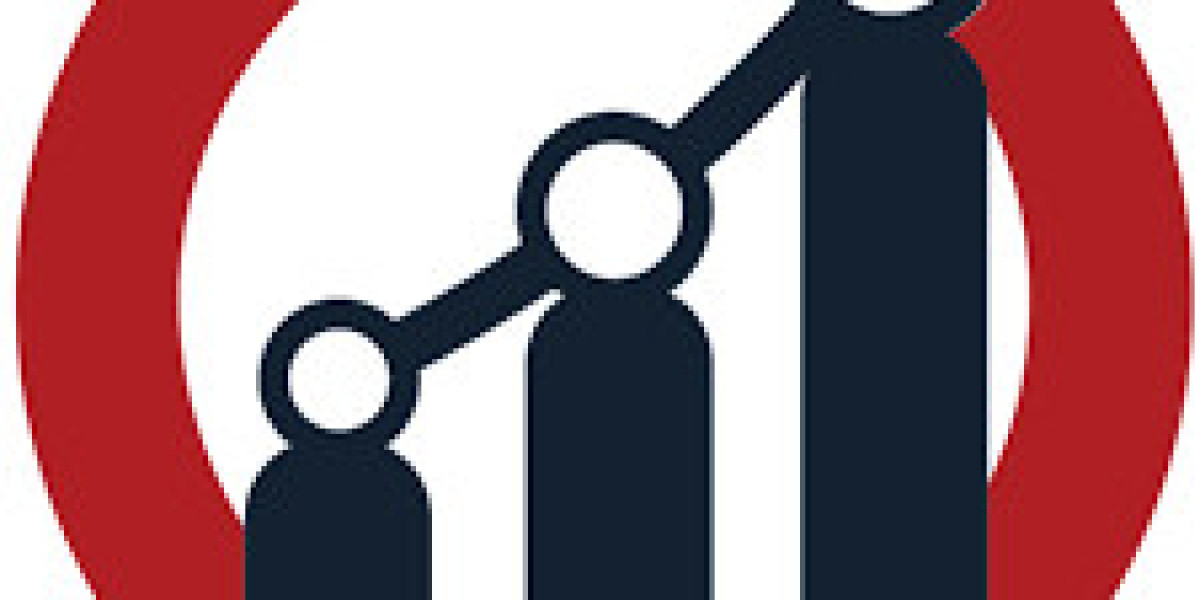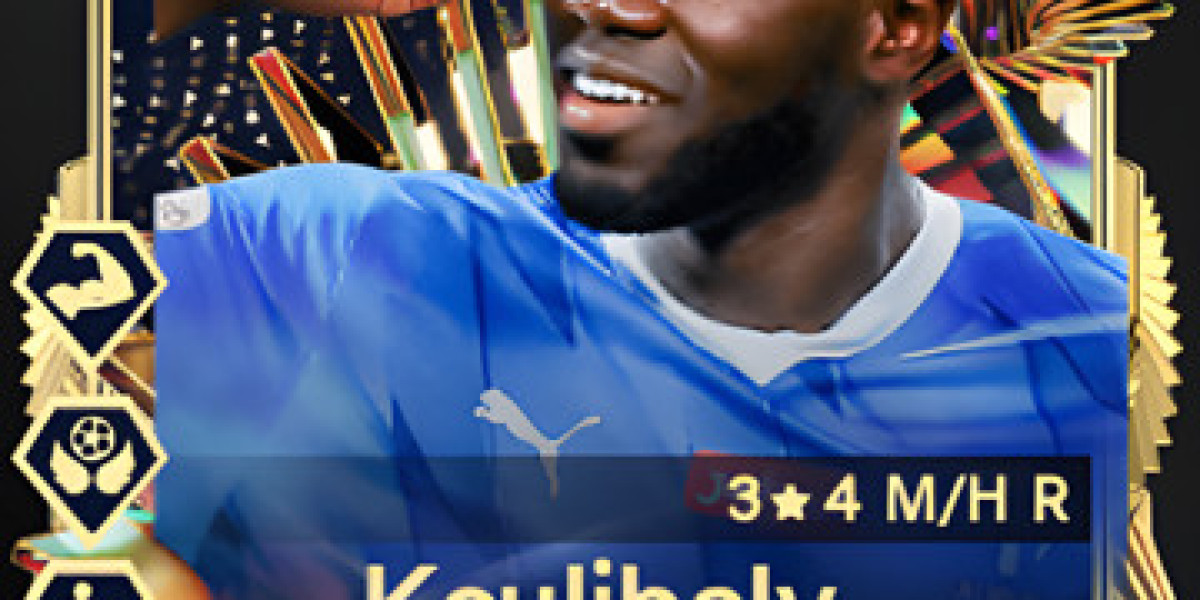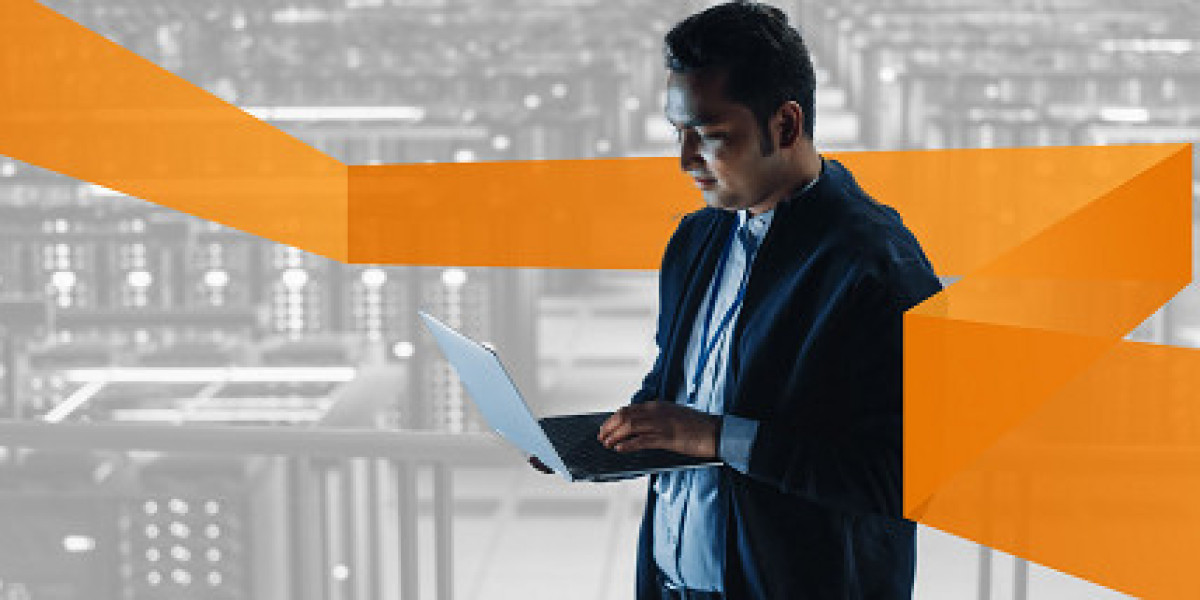Efficient management and access to massive volumes of data are crucial for organizations and developers alike in today's data-driven environment.
This is where MySQL, a vital and popular relational database management system (RDBMS), comes into play.
MySQL's relational database management system was created and made available in 1995. It was created and funded by MySQL AB, later bought out by Sun Microsystems, now known as Oracle Corporation. MySQL was one of the first open-source RDBMS to be created and released.
There are numerous MySQL variations and various MySQL online compilers available nowadays.
However, all of the versions share the same fundamental syntax. MySQL is compatible with all major operating systems (OS) and was created and implemented in the C and C++ programming languages.
It is a fundamental part of the widely used open-source web application software stack known as LAMP (Linux, Apache, MySQL, PHP/Perl/Python).
This blog post will teach us how to start with a MySQL database.
The Functioning of MySQL
One or more devices are connected to a server through a specified network as part of the client-server architecture's fundamental design.
As long as both ends understand the request, each client can submit a request using the graphical user interface (GUI) displayed on their displays, and the server will respond with the intended result.
Without going into too much detail, the primary operations occurring in a MySQL system are the same and include the following:
- MySQL defines the relationship between each table as it constructs a database for storing and managing data.
- Clients can submit requests to MySQL by inputting particular SQL statements into a MySQL online compiler.
- The requested data will be returned by the server application and displayed on the client's end.
They typically emphasize which MySQL GUI to use from the client's perspective. Their data management operations will go more quickly and easily the lighter and more user-friendly the GUI is.
The Navicat DB Admin Tool, MySQL WorkBench, DBVisualizer, and SequelPro are some of the most well-liked MySQL GUIs.
Different Types of Keys in A Database: A MySQL Tutorial
In the database, there are primarily five sorts of Keys to cast SQL that can be discussed.
Candidate Key: A candidate key is the bare minimum set of characteristics that can definitively identify a tuple. When the key is either a simple or a composite key, a relation can have more than one candidate key.
Super Key: A tuple's set of properties that can identify it exclusively as such is referred to as a super key. Consequently, a Super key is a candidate key, while the opposite is false.
Primary Key: A primary key is a group of characteristics that can be used to identify each tuple specifically. Therefore, one can choose one if a relationship has three to four candidate keys.
Alternative Key: An alternate key is a candidate key that is not the primary key in the MySQL online compiler.
Foreign Key: An attribute that can only accept the current values as the values of some other property is the foreign key to its related attribute.
Creating a Database Using MySQL
A database is a group of tables used or belonging to an application. Many users may access the tables of a database in the use case of an application.
A single MySQL server may host several databases; therefore, a client must choose a database before requesting any SQL operations.
So, what is the procedure for creating a database in MySQL? Let's learn-
The CREATE DATABASE statement should be stated as the initial method of creating a database in MySQL. With this command, a database with the given name is created. Please remember that to utilize it, you must have the database's CREATE privilege.
CREATE DATABASE mydatabase;
When you run the CREATE DATABASE query, MySQL will respond with a message to let you know whether the database was successfully created.
- Using the Command Line Client to create a database in MySQL
Typically, the installation package for MySQL Server includes the MySQL Command Line Client. It can be installed in two ways: with and without UTF-8 support. The console client can be launched directly from the Start menu.
Using the MySQL Command Line Client, create a new MySQL database as follows:
- Run the client first.
- Type in your passphrase.
- Put the create database command into action.
- Setting Up a MySQL Workbench database
Many use MySQL Workbench's popular visual database application to create, develop, and manage MySQL databases. A MySQL online compiler allows users to do that with ease.
Making a database with MySQL Workbench:
- Start the Setup New Connection wizard by launching MySQL Workbench and selecting the + button.
- Type in the username and connection name, then select Test Connection. When prompted for a password, type it in the dialog box.
- Click the necessary connection on the Workbench start page's MySQL Connections section.
- Click the Create a new schema in the linked server button on the main toolbar of the newly opened MySQL Workbench window. Next, type the schema's name, make any necessary changes to the character set and collation, and click Apply.
- Click Apply in the Apply SQL Script to Database window that appears. Next, select Finish.
- Verify in the Navigator that the database has appeared.
Workbench is one of the most used professional tools for developing MySQL databases in a MySQL online compiler. dbForge Studio for MySQL is another worthy alternative in terms of functionality.
Let's look at how dbForge Studio for MySQL may be used to create a new MySQL database.
- Creating a database with MySQL's dbForge Studio
DbForge Studio is a MySQL online compiler that provides a very straightforward and user-friendly method of building a new MySQL database for MySQL. With dbForge Studio for MySQL, you don't need to be an experienced developer or DBA to get started.
- You must first establish the necessary connection. Go to the Database Explorer toolbar and select the New Connection button. Alternately, select New Connection from the Database option in the main toolbar.
- Enter your connection's credentials in the newly opened Database Connection Properties window.
- The Database Explorer will display the new connection. New Database can be chosen by right-clicking the connection name. Alternately, select New Database from the Database menu in the main toolbar.
- Enter the name of your new database and choose the charset and collation in the New Database tab that appears. You may view the database script in the lower portion of the window. Once you've made all the necessary configurations, click Apply Changes.
- Verify that the database you just created has appeared on your MySQL server. In the Database Explorer, right-click the connection name and select Refresh.
Conclusion
Large volumes of information can be managed online easily because of databases. They must operate various web-based services, including message boards, content management systems, and online stores.
This blog showed how you can create databases in MySQL using various methods. Now, utilize the learning in reality for impressive outcomes.