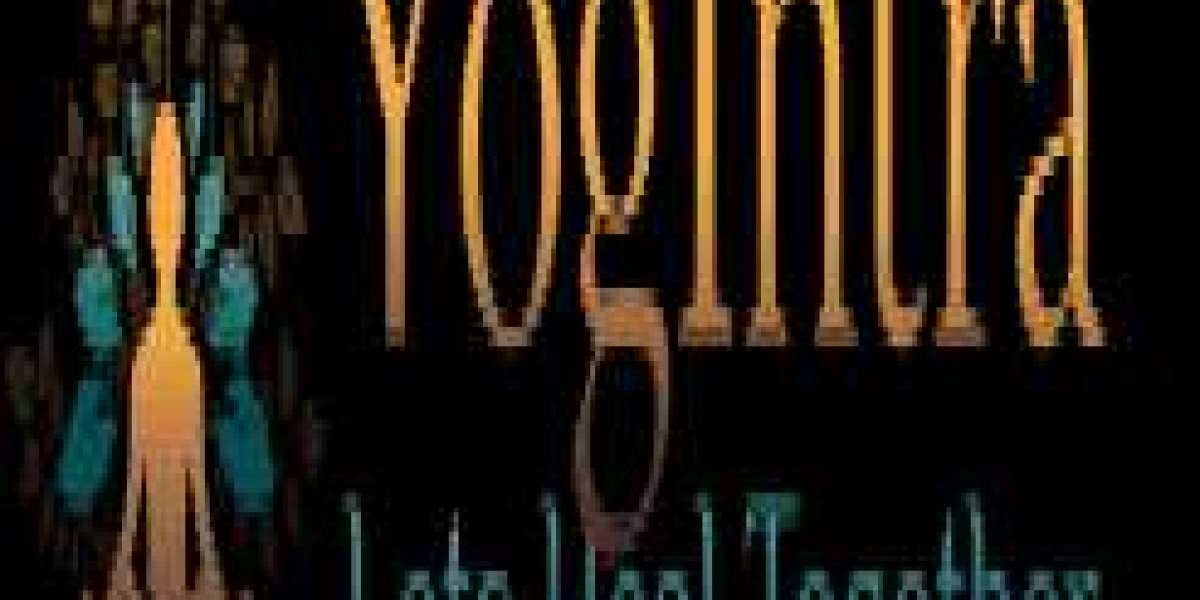One of the problems you may encounter while surfing the web or working on your WordPress site is DNS PROBE FINISHED NXDOMAIN. You will almost certainly have encountered this type of problem at least once if you use Chrome as your browser.
DNS PROBE FINISHED NXDOMAIN error occurs when the domain name system fails to convert the URL of a website into an IP address, preventing a web browser from accessing it. The error code NXDOMAIN indicates that the domain isn't active.
You may have seen the DNS PROBE FINISHED NXDOMAIN error before if you use Google Chrome. It's usually followed by a notification stating that the site couldn't be visited because the server IP address wasn't discovered.
That's why, in this article, we'll look at what is DNS_PROBE_FINISHED_NXDOMAIN and what you can do to fix it.
What is DNS_PROBE_FINISHED_NXDOMAIN?
The DNS _PROBE_ FINISHED_ NXDOMAIN error can occur in any browser, but Google Chrome is the only one that provides exact details about this type of issue. In actuality, the browser will display an error message stating that it is "impossible to contact the site" and describe the error's cause.
This is one of the various issues that can occur when using Chrome; for more information, see my articles on fixing Chrome's Aw Snap or the 502 bad gateway error.
This DNS issue will appear as a generic error in other networking tools, such as Firefox or Microsoft Edge. The error 'Cannot reach this page will be reported in particular in the case of Edge.
In any instance, the failure to resolve the domain name or its address generates this type of DNS error. It is required to open a small parenthesis on how DNS works to comprehend the cause of this problem.
The Domain Name System (DNS) is used to link domain names to the servers' real addresses; in effect, it functions as a telephone directory, matching a number (understandable by machine language) to a name (easier and more practical to remember).
What causes DNS_PROBE_FINISHED_NXDOMAIN Error?
There are a variety of error messages that Chrome and WordPress users may encounter. When you encounter a notification with the word 'DNS,' it usually signifies that the DNS name resolution failed to complete successfully.
The DNS_ PROBE _FINISHED_ NXDOMAIN meaning that the DNS could not discover the IP address associated with the domain you entered. Of course, this does not automatically suggest that the domain does not exist; rather, it indicates that the DNS cannot detect and translate the domain name.
You can generally narrow down the source of the problem to a problem with your browser or device settings. In other circumstances, the issue could be as easy as entering the incorrect URL into your browser.
In rare cases, the cause is ascribed to a conflict with a third-party product installed on your computers, such as antivirus software or a Virtual Private Network (VPN). Most of the time, it's due to outdated or incorrect DNS settings.
Solutions of Fixing DNS_PROBE_FINISHED_NXDOMAIN Error
- Check to see whether you've entered the proper URL.
Let's start with the most simple explanation for why you're encountering the DNS PROBE FINISHED NXDOMAIN error: you mistyped the domain name. Check the URL again for any errors you may have made while typing it into your browser. If you're satisfied that there are no errors, it's ready to move on to the next procedure. This is how to fix dns_probe_finished_nxdomain.
- Your Computer or Device Should Be Restarted
Restarting your computer is another simple but occasionally successful technique to fix this error. If you're getting the DNS PROBE FINISHED NXDOMAIN response from a tablet or phone, try turning it off and on again.
This may be inconvenient to perform if you have a lot of open applications and browser tabs. As a result, feel free to save this answer until all other choices have been exhausted. Keep in mind, however, that many of these fixes will necessitate at the very least a browser restart.
- Chrome Flags should be reset.
Chrome's settings may have been messed up if you added new features or extensions to your browser. This can also cause DNS settings to mess up, resulting in the DNS_ PROBE_ FINISHED_ NXDOMAIN chrome error message.
As a result, resetting the Chrome flags to their default defaults is a good idea. To do so:
- Type chrome:/flags into your browser's address bar and hit Enter.
- Click the Reset all button on the Experiments screen.
- Restart your browser and attempt again to visit the page.
- Disable your antivirus or VPN software for the time being.
VPNs and antivirus software might cause network settings and DNS server configurations to clash. As a result, if you have either of them installed on your computer, the DNS error notice could be caused by them.
Disabling antivirus software or a VPN is a process that varies depending on the applications or technologies you're utilizing. Generally, you should be able to locate the software among your device's applications and programs, then right-click on it. Look for the 'disable' or 'uninstall' options.
- Clear the Cache in Your Chrome Browser
Cleaning your browser cache is another frequent and effective technique to fix thChrome'sNS PROBE's FINISHED an NXDOMAIN problem iTo clear browsing data, open a new tab, then pick the three vertical dots in the top right-hand corner, then More tools > Clear browsing data.
Ensure the boxes next to Cookies, and other site data and Cached images and files are selected in the Advanced tab of the window that opens. When you're finished, press the clear data button. Restart your browser, then return to the website.
- Switch DNS Servers
Your DNS server is assigned by default by your Internet Service Provider (ISP). However, temporarily switching to a different DNS server, such as Google public DNS, may be all you need to fix the DNS PROBE FINISHED NXDOMAIN problem. Once again, the specifics of this procedure depend on the device and operating system (OS) you're running. The dns address could not be found. dns_probe_finished_nxdomain.
Conclusion
So far, we've looked at the most straightforward methods for resolving the DNS PROBE FINISHED NXDOMAIN problem in Google Chrome. I hope you find these suggestions useful.