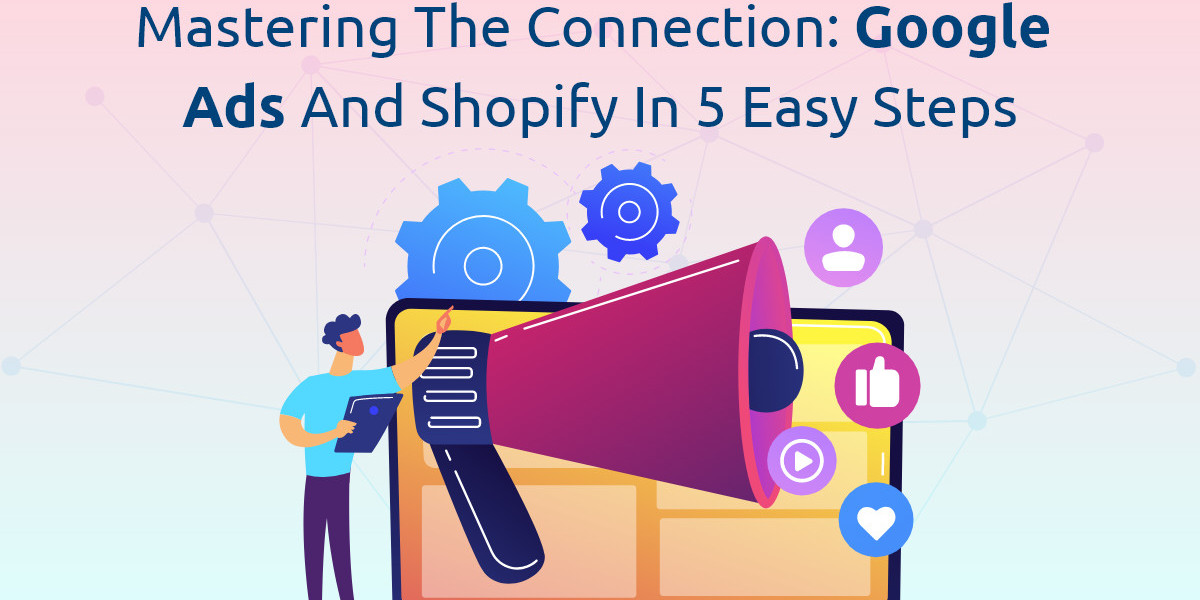Integrating Google Ads with your Shopify store is a powerful way to enhance your online marketing efforts and drive targeted traffic to your store. By effectively linking these platforms, you can optimize your advertising campaigns, track performance, and ultimately boost your sales. This article will guide you through the process in five easy steps to help you master the connection between Google Ads and Shopify.
Step 1: Create and Set Up Your Google Ads Account
The first step in connect Google Ads to Shopify is to establish your Google Ads account. If you don't already have an account, visit Google Ads and click on the "Start now" button. Follow the prompts to create your account by entering your business information, setting up your initial campaign, and choosing your advertising goals.
Once your account is set up, familiarize yourself with the Google Ads dashboard. Understanding the basic functions, such as creating campaigns, setting budgets, and analyzing performance, will be essential as you proceed with the integration.
Step 2: Install the Google Ads Conversion Tracking Tag
To measure the success of your Google Ads campaigns, you need to set up conversion tracking. Conversion tracking enables you to monitor specific actions taken on your Shopify store, such as purchases or sign-ups, that are driven by your ads.
In your Google Ads account, navigate to the "Tools & Settings" menu and select "Conversions" under the "Measurement" section. Click on the "+ New Conversion Action" button to create a new conversion action. Choose the type of conversion you want to track, such as completed purchases or form submissions, and configure the settings accordingly.
After creating the conversion action, Google Ads will generate a tracking tag—a piece of code that you need to add to your Shopify store. Copy this tag as you'll use it in the next step.
Step 3: Add the Conversion Tracking Tag to Your Shopify Store
To enable conversion tracking, you need to add the Google Ads tracking tag to your Shopify store. Log in to your Shopify admin panel and go to "Online Store" > "Themes." Click on "Actions" and select "Edit Code."
Locate the "theme.liquid" file under the "Layout" folder and open it. Paste the Google Ads conversion tracking tag just before the closing </head> tag. This ensures that the tag is included on every page of your store, allowing for comprehensive tracking of user interactions. Save your changes to apply the tag.
Step 4: Link Google Ads with Google Analytics
Linking Google Ads with Google Analytics provides deeper insights into how users interact with your Shopify store after clicking on your ads. This integration allows you to track user behavior and import Analytics goals into Google Ads, giving you a more complete view of your campaign performance.
Ensure that Google Analytics is set up for your Shopify store. If it's not already configured, create a Google Analytics account and follow the setup instructions. Once Analytics is set up, return to your Google Ads account and go to the "Tools & Settings" menu. Under "Setup," select "Linked accounts" and choose "Google Analytics."
Follow the prompts to link your Google Analytics account with Google Ads. This connection will enable you to view detailed reports on user behavior and conversions, helping you make data-driven decisions and refine your advertising strategies.
Step 5: Create and Optimize Your Google Ads Campaigns
With your accounts linked and conversion tracking in place, you can start creating Google Ads campaigns. In Google Ads, click on "+ New Campaign" and choose a campaign goal that aligns with your business objectives, such as "Sales" or "Leads."
Select the type of campaign that best fits your needs, such as "Search" or "Display." Define your target audience, set your budget, and select a bidding strategy that matches your goals. Craft compelling ad copy and create ad groups that focus on relevant keywords or audience segments. Once your campaigns are live, monitor their performance through the Google Ads dashboard.
Regularly review your campaign data, such as click-through rates (CTR), conversion rates, and cost per acquisition. Use this information to make informed adjustments to your bids, targeting, and ad copy to optimize performance. Implement A/B testing to experiment with different ad variations and refine your approach based on the results.
Conclusion
Mastering the connection between Google Ads and Shopify is a crucial step in maximizing your online advertising efforts. By following these five easy steps—creating and setting up your Google Ads account, installing the conversion tracking tag, adding the tag to Shopify, linking with Google Analytics, and creating and optimizing campaigns—you can effectively leverage both platforms to drive targeted traffic and boost sales. Continuous monitoring and optimization will ensure that your advertising campaigns deliver the best possible results, helping you achieve your business goals and grow your Shopify store.