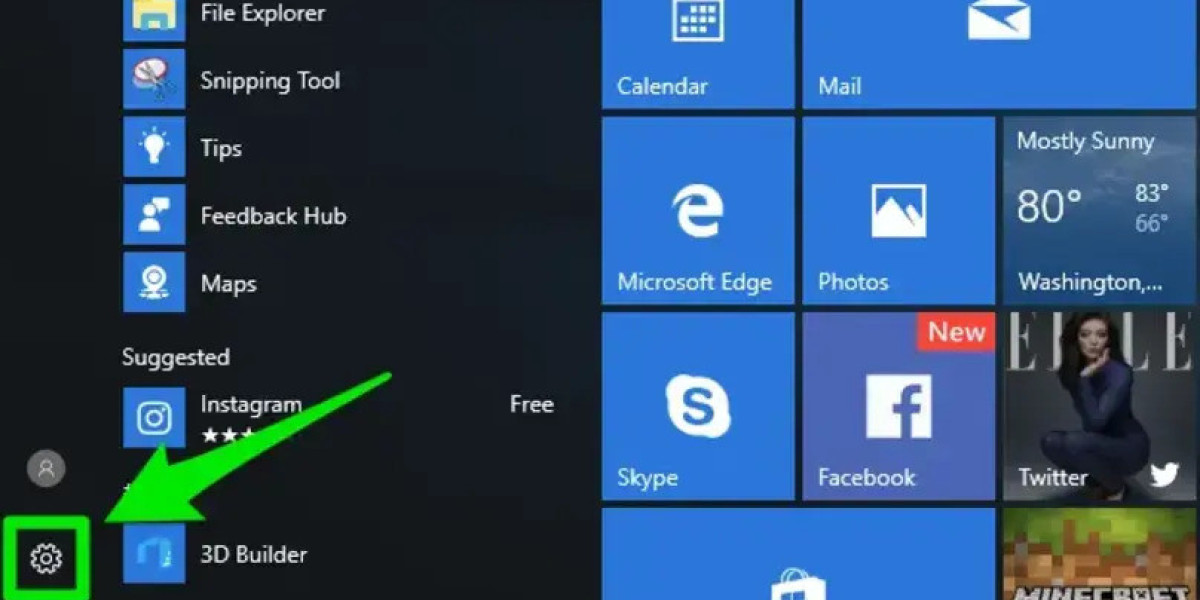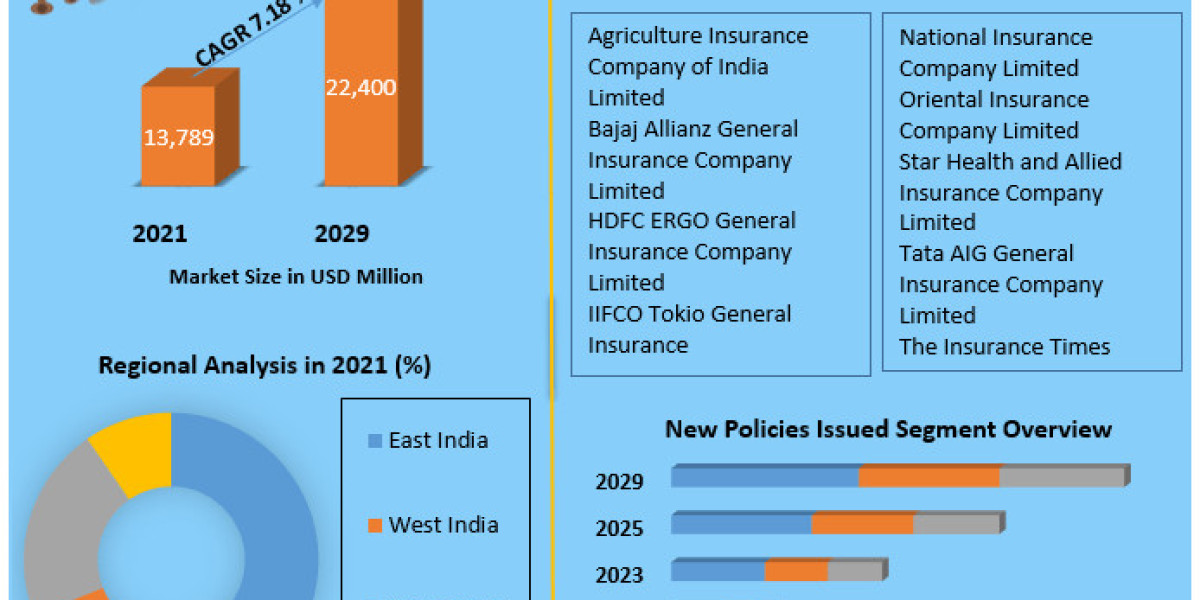How do I connect Cricut to PC is the first question that appears in people’s heads when they are looking to set up or buy their first Cricut machine. If you are one of them and want to know how to connect your Cricut to your Windows computer, read this blog, and you will know everything you need to know regarding this topic.
To use Cricut machines, you need to connect it to a phone or computer you are using. You can connect any of the Cricut machines, like Cricut Maker, Explore, Joy, and Venture, using wireless Bluetooth or a USB cable. Once both devices are connected, you must download and log into a Cricut account. But before that, you should know about the features you have on your computer to run the Design Space app.
Minimum System Requirements to Connect Cricut to PC
If you want to buy and set up your own Cricut machine, you should know about the system requirements for your PC so that your device can run the Cricut Design Space app smoothly. These are the things your computer should have:
- If you are using a Windows PC, it should be Windows 10 or newer.
- Your device should have 4GB RAM & 2GB free disk space.
- It should have a dual-core or equivalent processor.
- The computer should have an available USB port or Bluetooth option.
- The display of the PC has to have a minimum of 1024x768 pixels of screen resolution.
- The computer’s broadband connection should have a minimum capacity of 2–3 Mbps for downloading and 1–2 Mbps for uploading.
Connect Cricut to PC With Bluetooth
You can connect a Cricut machine to your PC via Bluetooth very easily. Bluetooth connectivity is preferred by most users because it is a wireless connection. With Bluetooth, you can move around with your device within a range, and feel free about it. Follow the steps in the section below to connect your PC to your machine.
- Make sure that the machine is powered on and it is in the range of 10–15 ft of your computer.
- Next, go to the Start menu on your computer, open Settings, and select the Devices option.
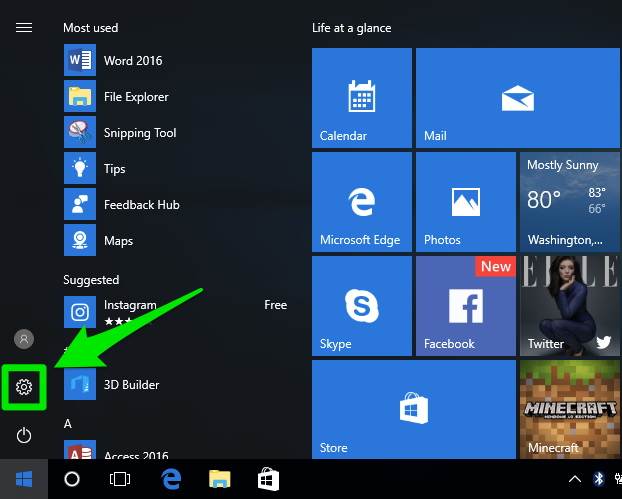
If you see that the Bluetooth is turned off, you have to turn it on.
- Now, click on the Add Bluetooth and other device option.
- Then, select the Bluetooth device and wait until your computer detects your machine.
- Your machine’s name will appear on your screen. Click on it, and the machine will connect.
- Go to the Design Space app and open New Product Setup. You will see that the machine will appear to be connected.
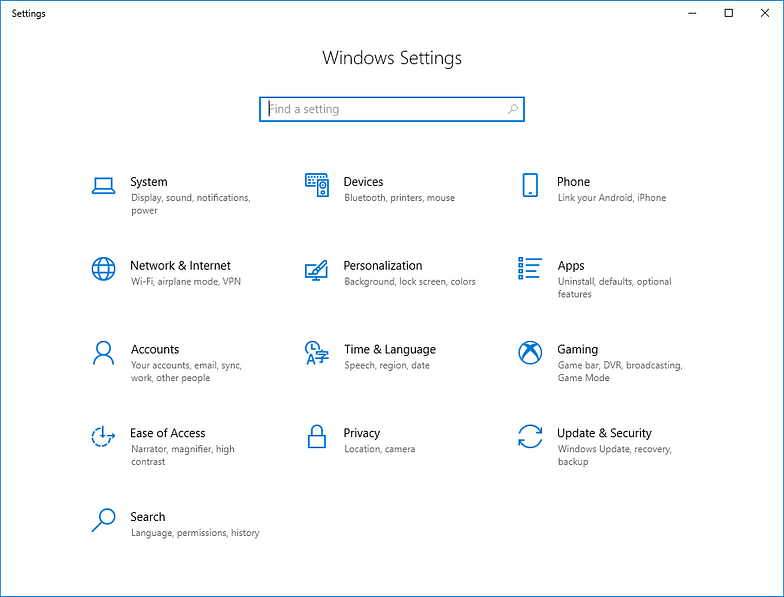
Note: If you are a first-time Cricut user and do not have a Design Space app on your PC, you should first download the app. In the blog later, you will read and know how you can do it.
Connect Cricut to PC Using a USB Cable
If your computer does not have Bluetooth connectivity or, for some reason, you are finding it difficult to connect your PC to the Cricut machine via Bluetooth, you can connect it using a USB cable.
These are the quick and easy steps you need to do:
- To start, give your machine the power supply and switch it on.
- Next, bring out the USB cable that you found when you were unboxing the machine.
- Then, connect the cable at both ends. Connect one end to the machine and the other end to the computer.
- Before connecting the machine, you have to make sure that you are using a good cable. It is not overused or strained. In that case, you will have to purchase a new USB cable. You can buy it from Cricut’s official website.
- Once you connect the cable at both ends, you will see that the machine is connected to the computer.
Now, you can download the Cricut Design app and log in with a Cricut account so that you can start making your crafts.
Download Cricut Design Space on Your PC
Without the Cricut Design Space software, it is impossible to function on any project. You must have the Cricut app to use your Cricut machine. You can simply follow the below-written steps to download and log into your account.
- First of all, open a browser on your PC and go to cricut.com/setup.
- After that, agree to Cricut’s Terms & Conditions to use the app.
- Now, click on the Download button. The process of downloading may vary depending on the browser.
When you see the download is complete, go to the Downloads folder and double-click the file.
A window may open and ask you if you trust the application or not; you have to choose the option to trust the application.
Then, you will see that the process of installation has started.
- When installed, you can go to the Design Space app and log in with a Cricut ID.
- If you do not have a Cricut account, you can choose the Create Cricut ID option to create one.
Conclusion
Now that you have finished reading the blog, you know everything about how to connect Cricut to PC. With the help of this post, you can set up your Cricut machine and start working on your DIY projects. Before connecting your Cricut machine to a PC, you have to check the compatibility of your operating system. Then, you can connect your device to Cricut using a USB cable or via Bluetooth. Once your machine is connected to the device, you should download the app and log into a Cricut account. When the process is done, your machine is ready to work on your projects.
FAQs
Why Won’t My Cricut Connect to My Computer via Bluetooth?
If you are having any issues with your Bluetooth connectivity, you should check a couple of things. First, make sure that your computer does not exceed the maximum distance limit for Bluetooth connection. In that case, it will be difficult for your device to connect to a Cricut machine. The limit for the distance is 10–15 feet. If the problem is still not solved after checking it, you should unpair and pair your devices again.
Does Cricut Work With a Desktop?
Yes, it does! Cricut does work with a desktop. In fact, Cricut has no business thinking about the device you are using to use the Cricut Design Space app. It will work on any of the devices you are using, whether computers (Windows/Mac) or smartphones (iOS/Android). Your phone has to have certain features, and it will be good enough.
Is Cricut Compatible With All Computers?
Not really! Cricut does not work with all the computers. Cricut only works with a couple of operating systems with certain features. Cricut machines are compatible with Windows and Mac computers. If it is a Windows PC, it should be either Windows 10 or the latest version. The Cricut Design Space software does not work with Chromebooks or Unix/Linux computers.
Visit here For More Information: Cricut Venture